Clear Test Data to Start Afresh
To clean the two new items added, select,
POS App -> Side Navigation Menu -> Settings -> Mater Data section -> Items.
Click on the Item 'Black Tea' and click on the delete button in the top right hand side corner. Confirm action to delete the item.
Follow the same process to delete the Item 'Green Tea'.
Entered receipt has to be removed from clearing data from back-office. Follow the below steps to clear data.
Follow,
Back-Office -> Side Navigation Menu -> Company Profile -> Clear Sales Data -> Clear all receipts and inventory
Select company profile from side nav:
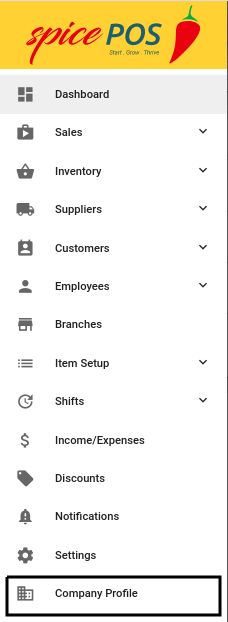
Click "Clear Sales Data" from company profile screen:

Clear data screen:
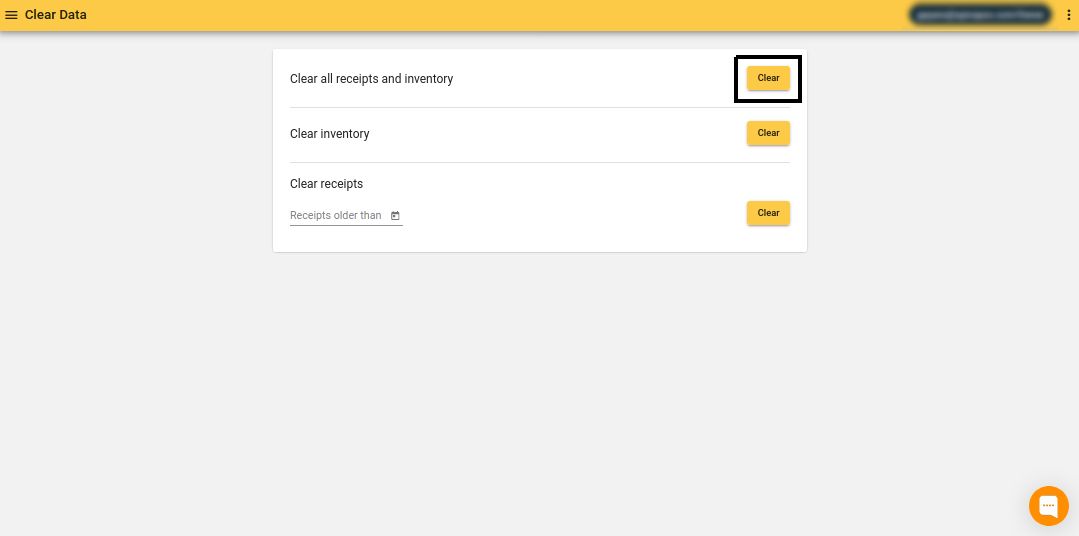
Click, the 'Clear' button in front of 'Clear all receipts and inventory'. Type in the specified text in the dialog box and click the 'OK' button to confirm. Upon clearing data this way, you'll be logged out from both the app and back-office. Can log in again to start afresh.
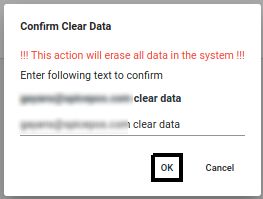
Note: Registered email address is blured in the above image.
