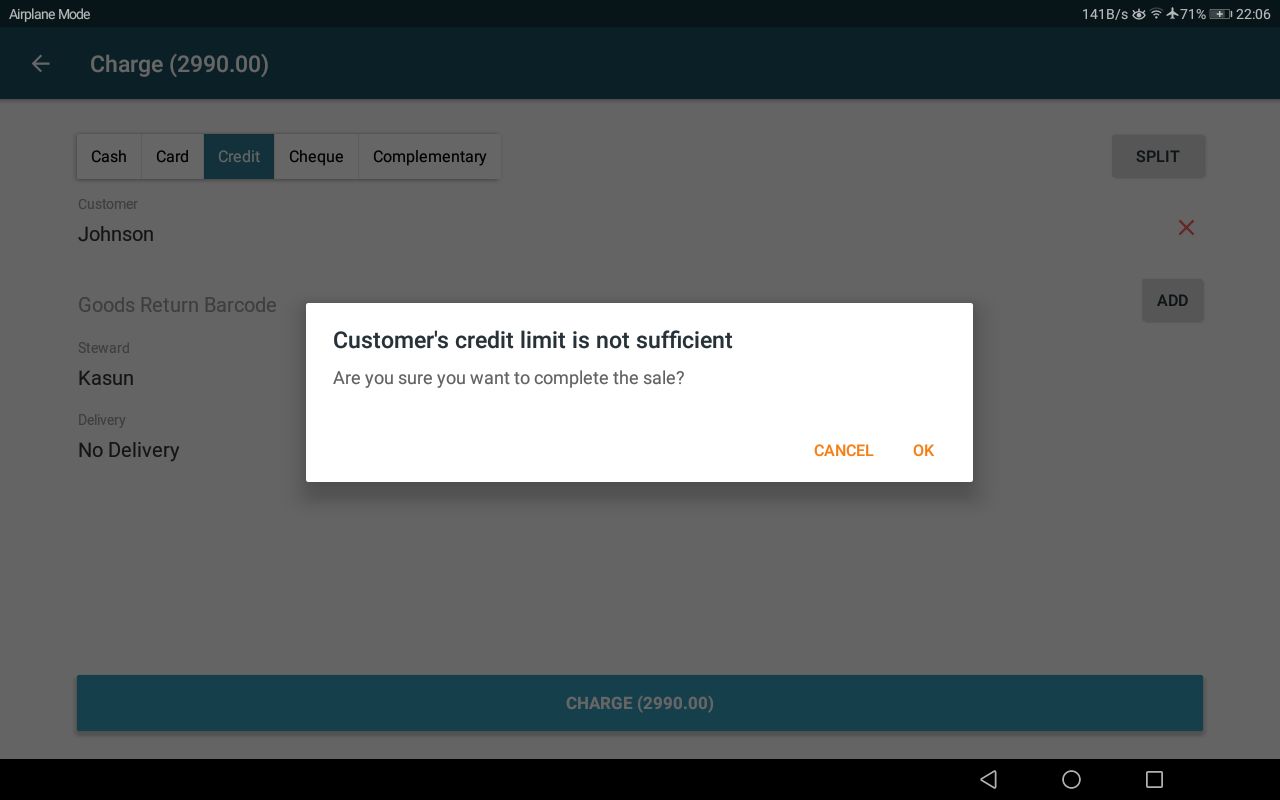Accepting Customer Credit Payments
Once the order taking is done, then the user can proceed to billing. There are two paths to proceed to billing (charge screen).
- While the corresponding order is opened in home screen, click charge button.
- While the ongoing orders screen is opened, click charge (tick) icon of the corresponding order.
If the user wants to mark the payment as credit and pay later, the user can simply click the credit option and it will be highlighted in green. The user must add the customer for a credit payment to proceed since the system must know for which customer the credit bill is issued.
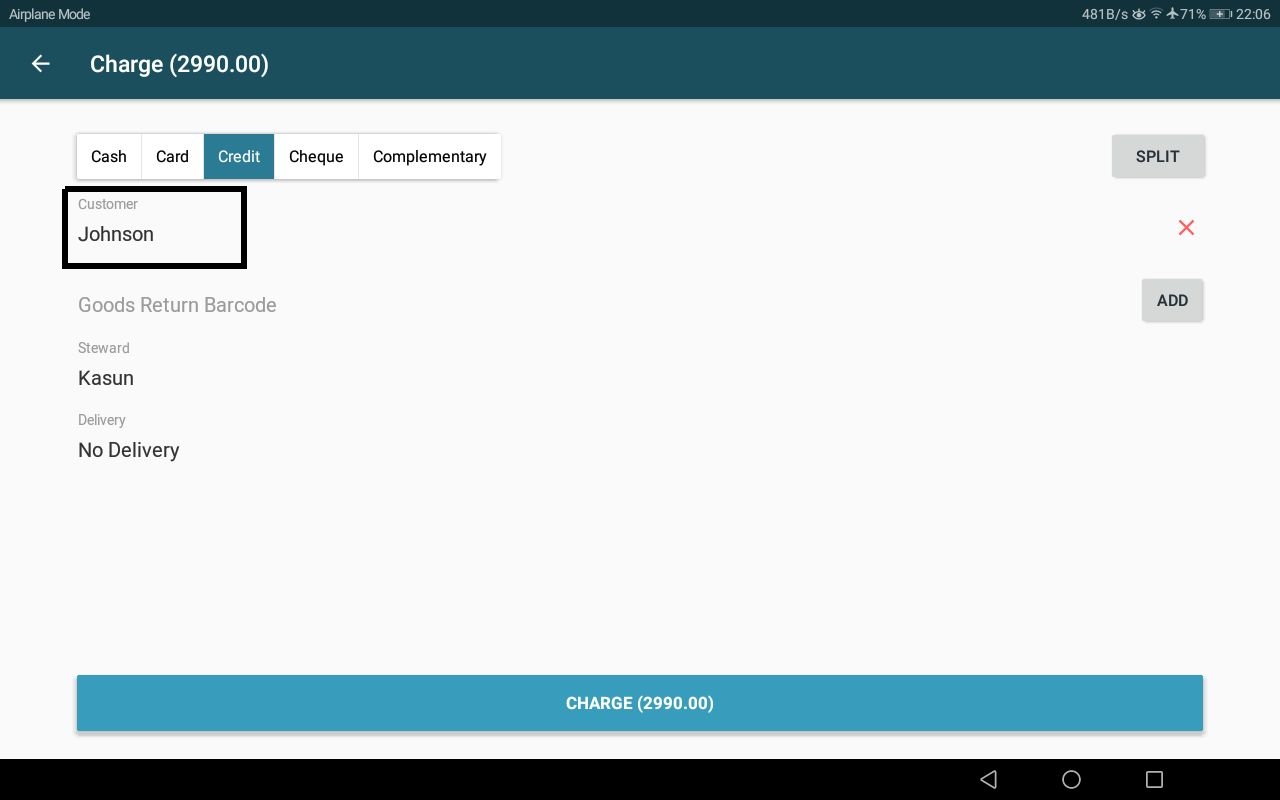
Once the charge button in charge screen is clicked, the user will be redirected to the "payment confirmed" screen. Order and bill printing happens as described under the above topic payment flow. Cash drawer will not be automatically opened for credit bills.
Credit balance of the customer will be increased by the bill amount.
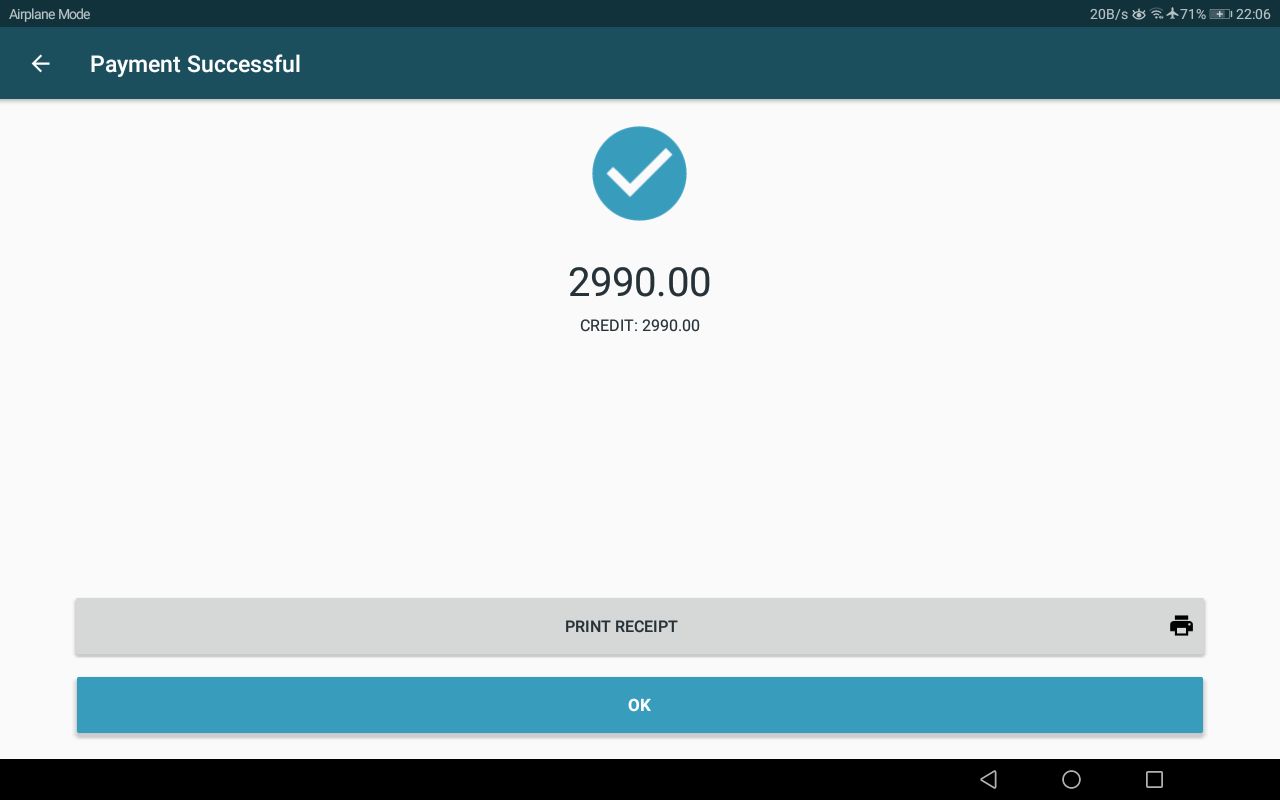
Bill paid with credit:
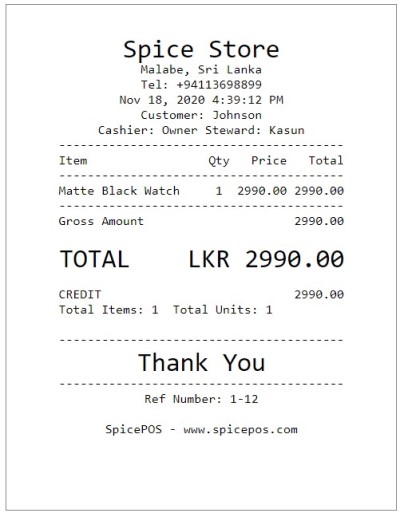
Note: If the credit limit of the customer is not sufficient for the credit sale, the following message will be displayed. Permitted users can ignore this message and continue to complete billing.
Associated Permission: Exceed Credit Limit