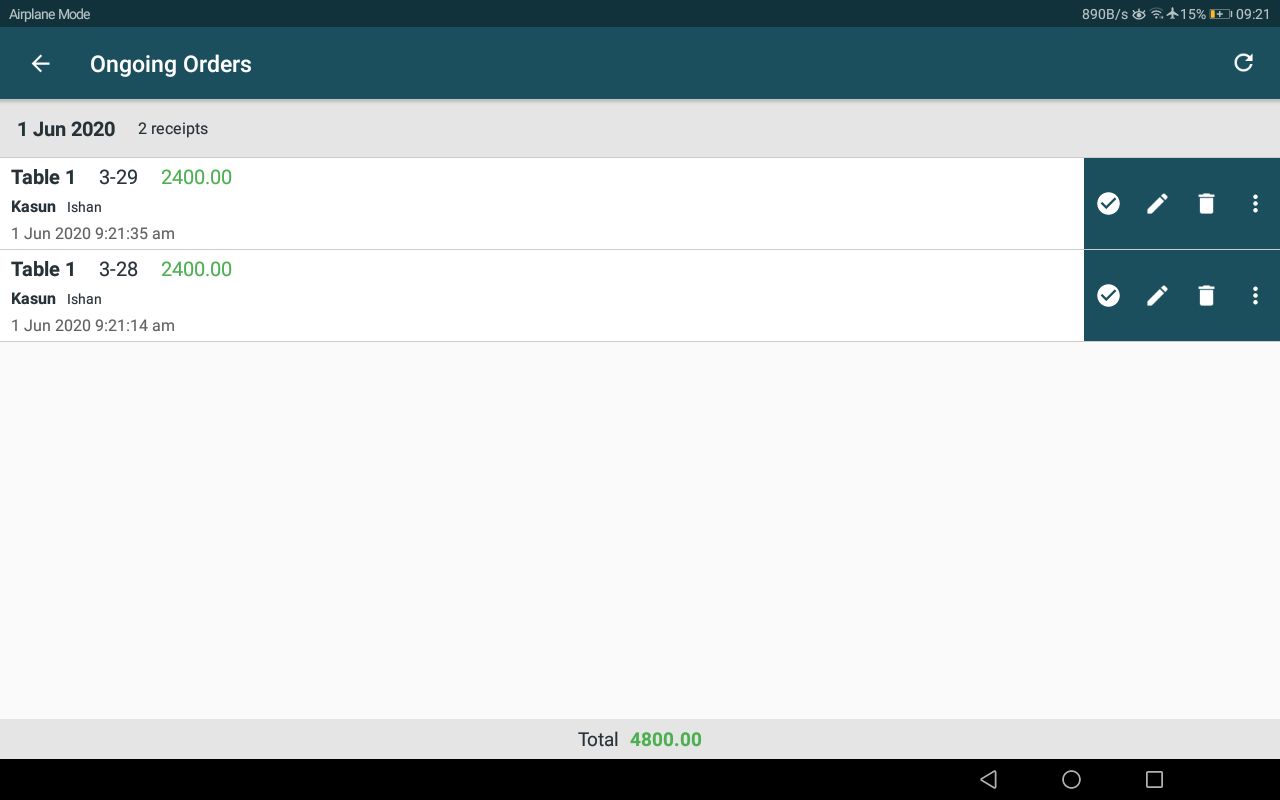Copy Order to New Order
If the user wants to clone an existing order to create a new order, this option can be used. Once cloned using this option, the new order will be opened in the order pane of the home screen as the user just took a new order. All the discounts, price changes, additions and order details will also be copied.
Ongoing Orders Screen -> Choose options menu if the required order from Order Actions section -> Select "Copy to New Order -> Proceed with the New Order in Order Pane
"Copy to new order" option:
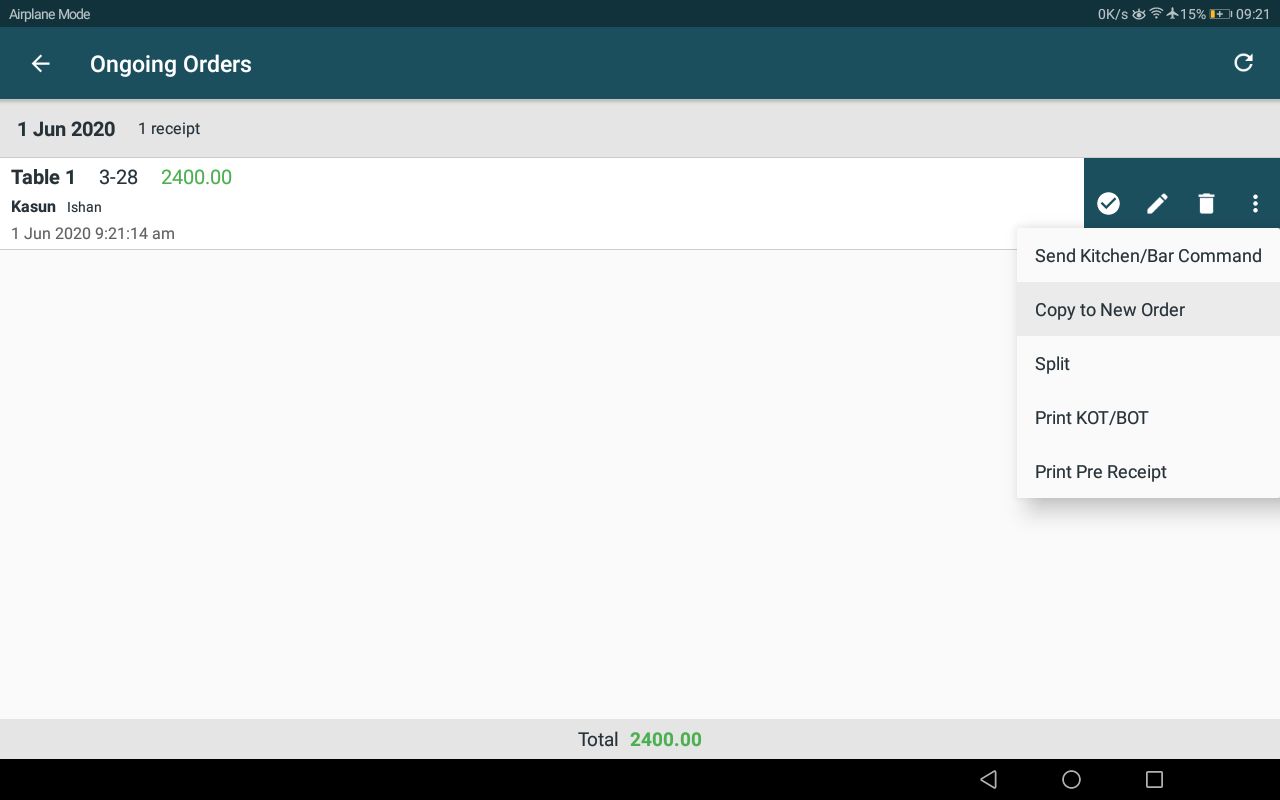
Changes can be done to the new order in order pane and saved or charged. The next bill number will be assigned for this new order. This new order can be handled independently from the source order and it has no attachment to the source order.
New order created in order pane:
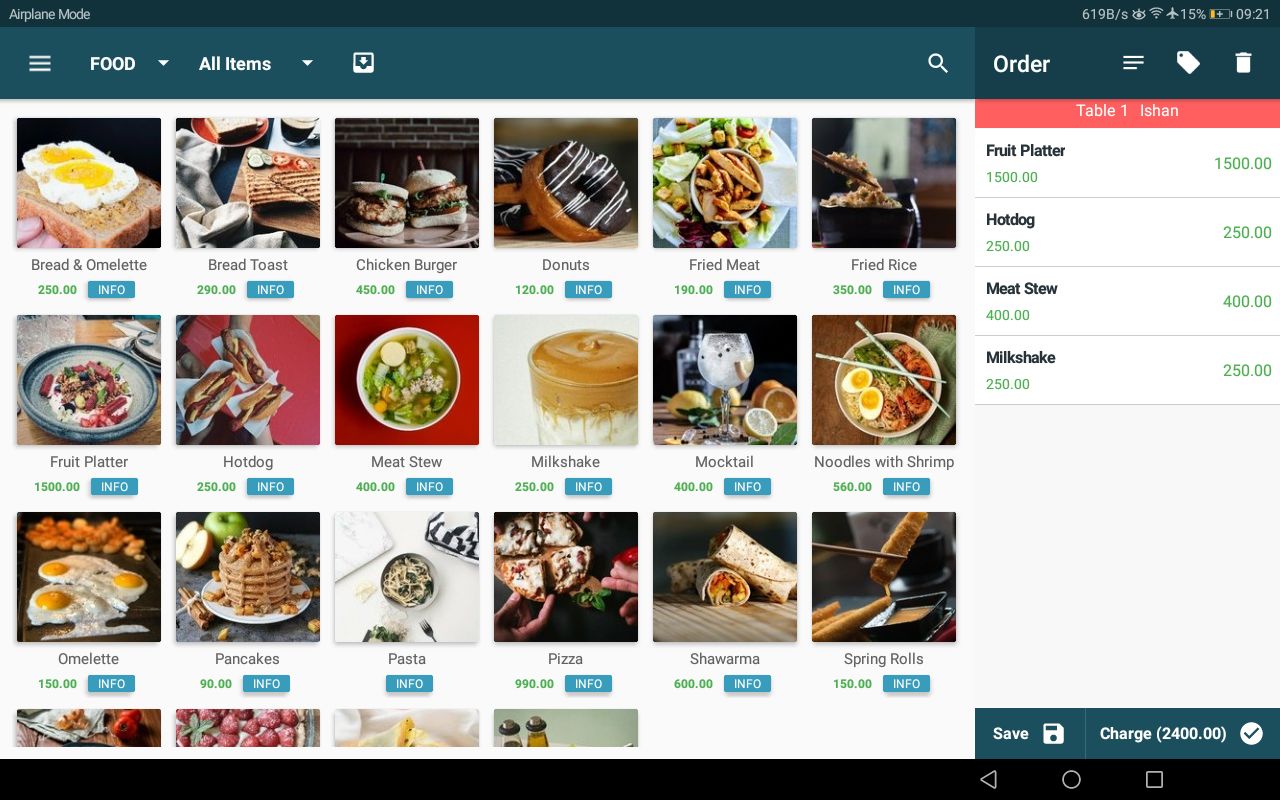
New order saved with new order number: