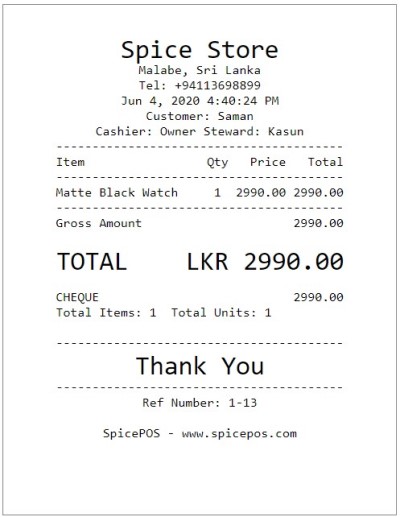Accepting Customer Check Payments
Once the order taking is done, then the user can proceed to billing. There are two paths to proceed to billing (charge screen).
- While the corresponding order is opened in home screen, click charge button.
- While the ongoing orders screen is opened, click charge (tick) icon of the corresponding order.
If the user wants to mark the payment from a check, the user can simply click the check option and it will be highlighted in green. The user must add the customer for a check payment to proceed since the system must know the issuer of the check. Additionally, the user must mention check details.
Charge screen with check option selected:
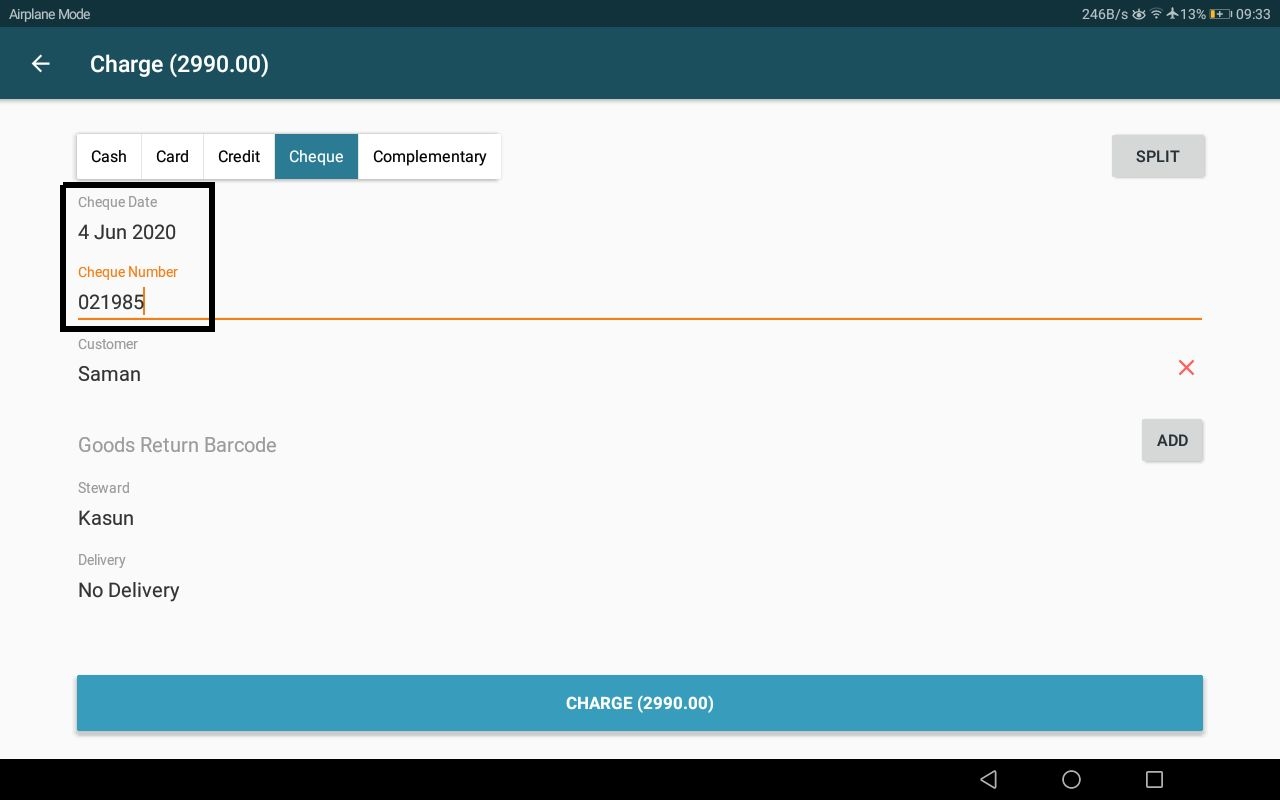
Once the charge button in charge screen is clicked, the user will be redirected to the "payment confirmed" screen. Order and bill printing happens as described under the above topic payment flow. Cash drawer will not be automatically opened for bills paid with check.
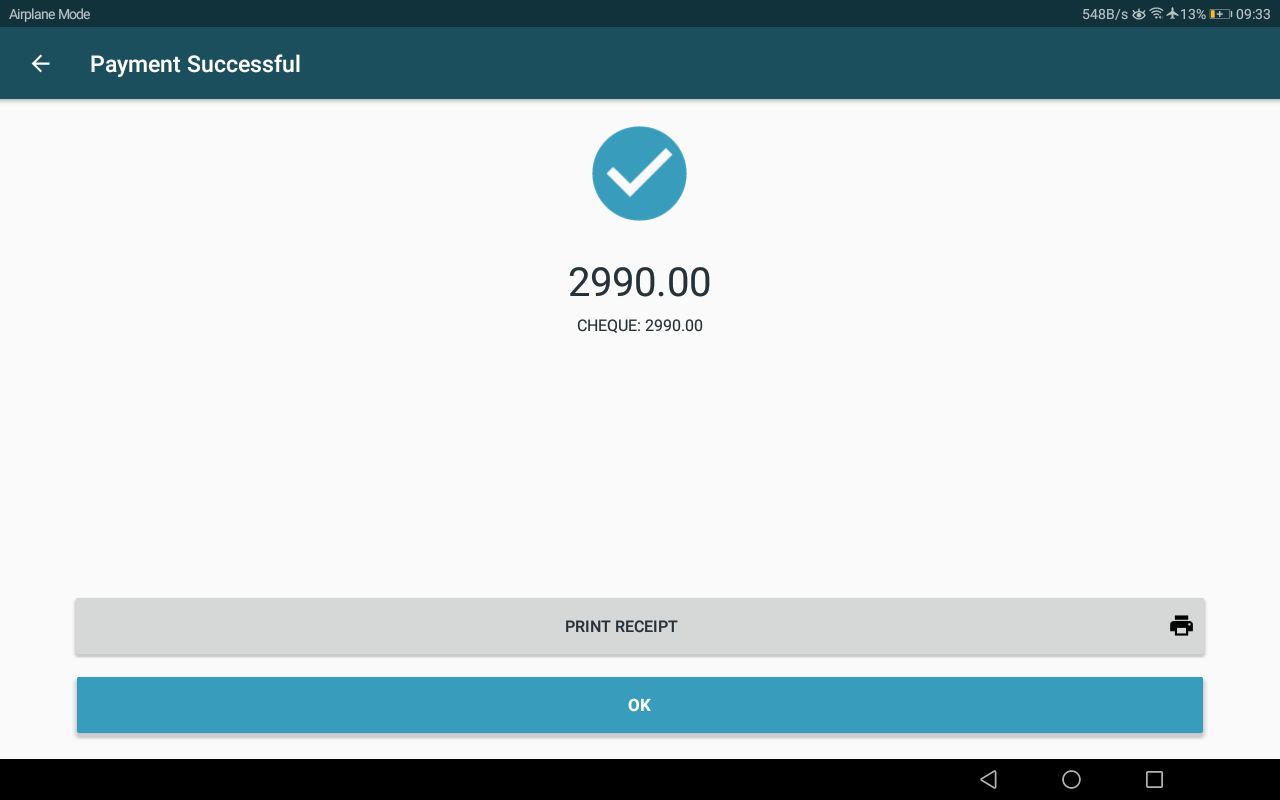
Bill paid with a check: