Billing to Rooms
Hotel Specific
Once the order taking is done, then the user can proceed to billing. There are two paths to proceed to billing (charge screen).
- While the corresponding order is opened in home screen, click charge button.
- While the ongoing orders screen is opened, click charge (tick) icon of the corresponding order.
If the user wants to attach the bill to the customer's room and collect the payment on checkout, the user can simply click the room option and it will be highlighted in green color. Then the user can enter the room number.
It's optional to specify customer for a room bill. But if the customer is specified for one room bill, the customer will be auto picked for next room bills when room number is specified until the guest checks out from the room.
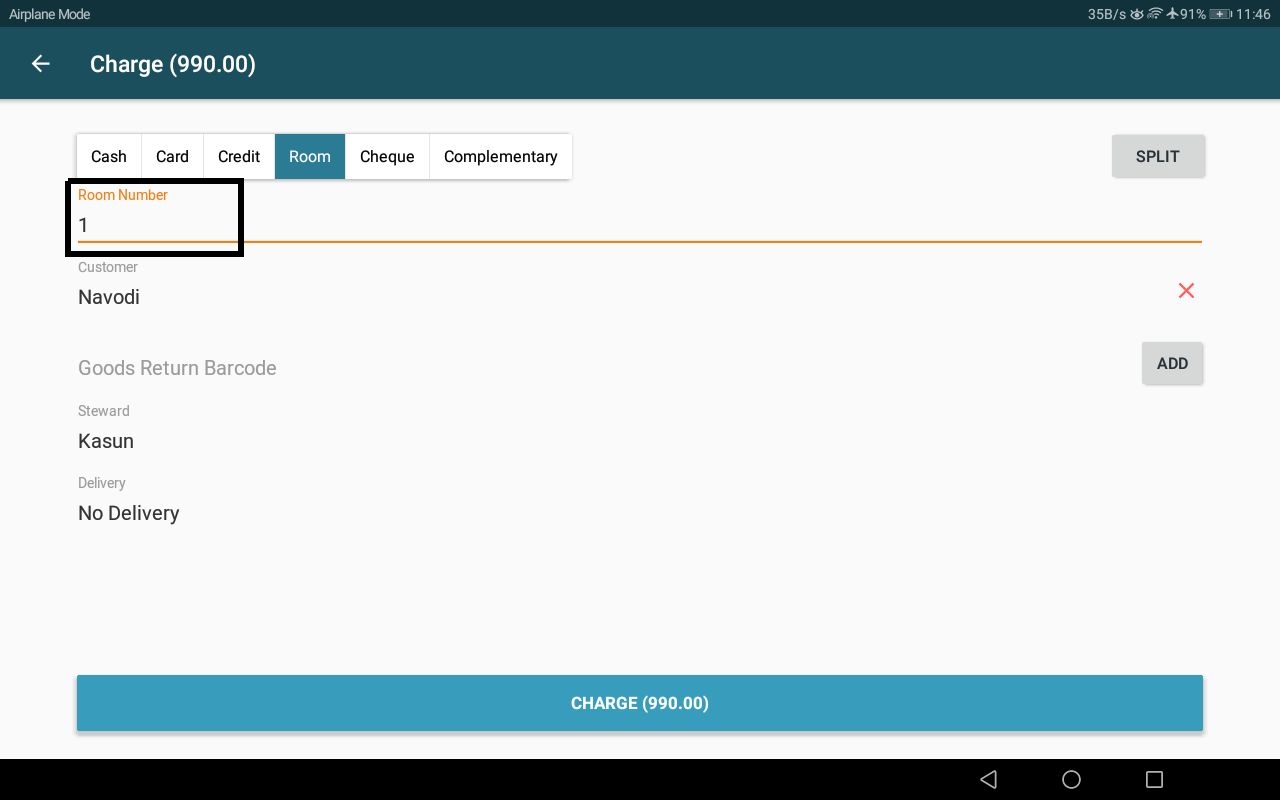
Once the charge button in charge screen is clicked, the user will be redirected to the "payment confirmed" screen. Order and bill printing happens as described under the above topic payment flow. Cash drawer will not be automatically opened for room bills.
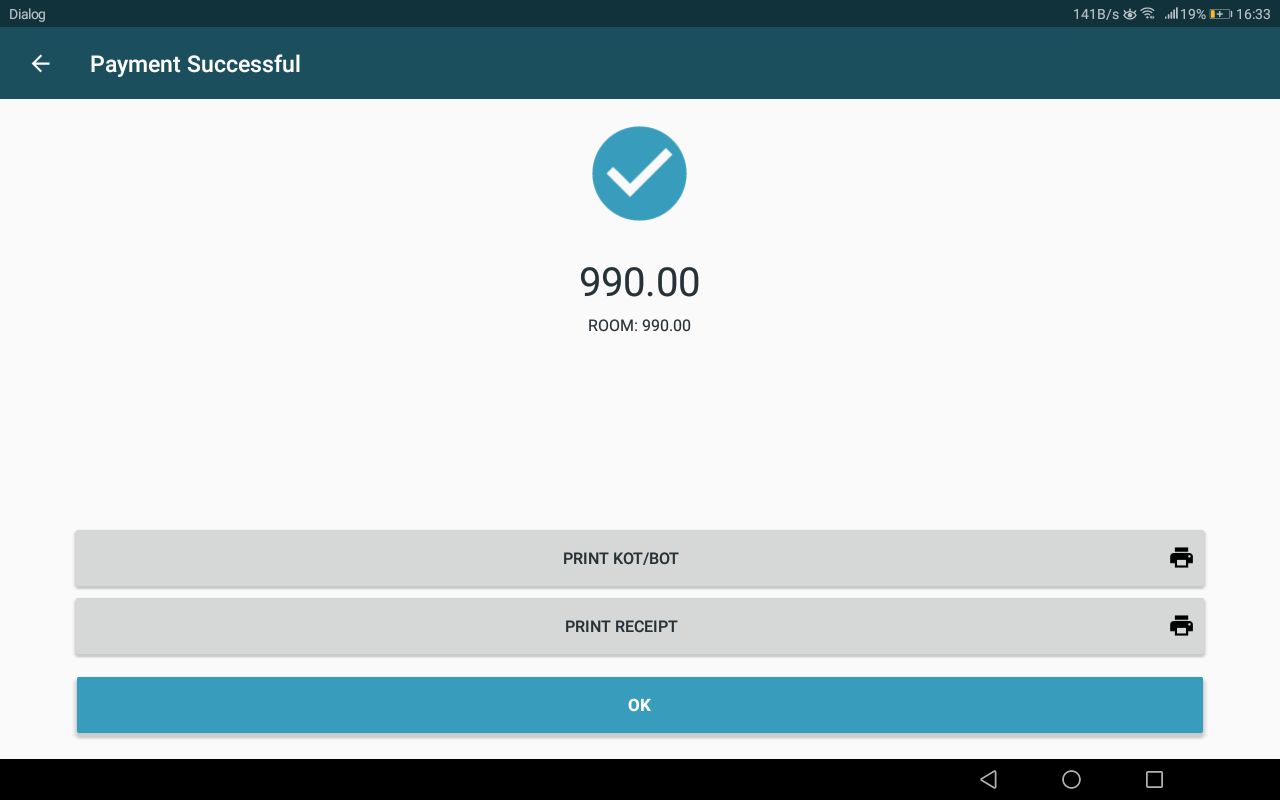
Bill paid with room option:
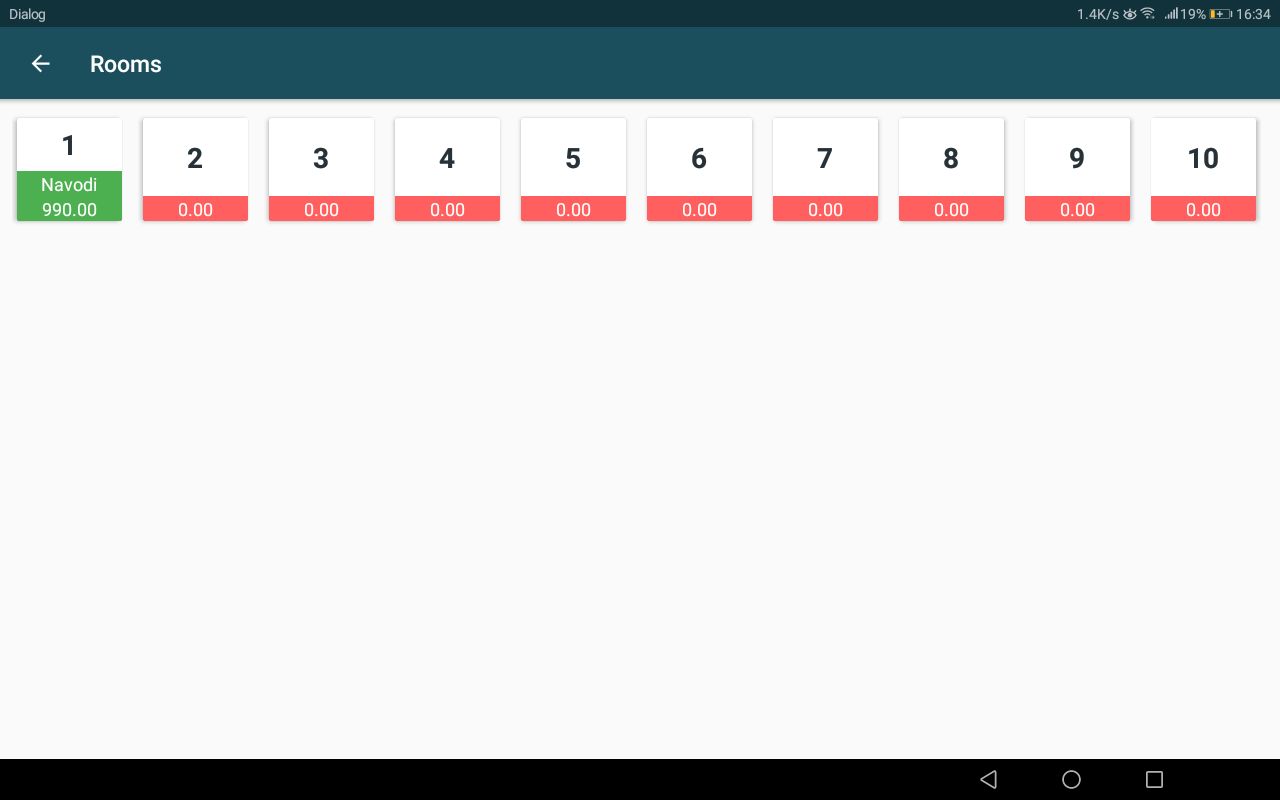
The room corresponding to the entered room number will be allocated for the customer (in case this is the first bill for the guest after check in). The room will be shown in green color in the rooms window and the room balance will be increased by the bill value of this bill.

