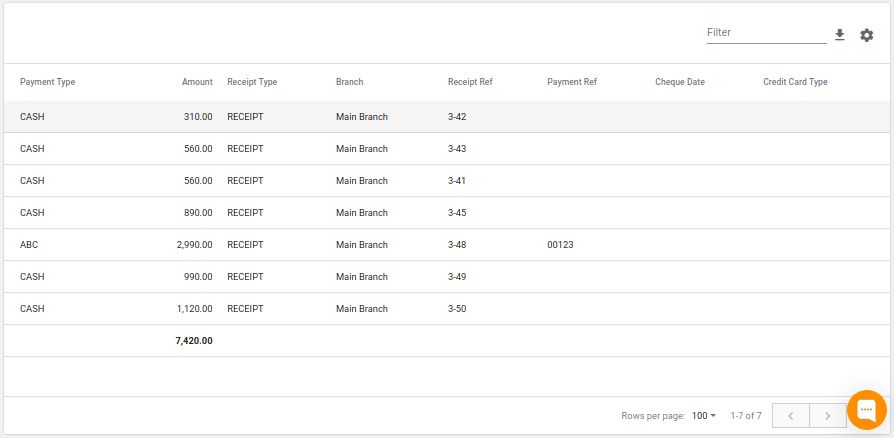Customer Payments Report
Locatings Payments Screen
Back-Office -> Side Nav -> Sales Management -> Payments
| Locating payments screen | payments screen |
|---|---|
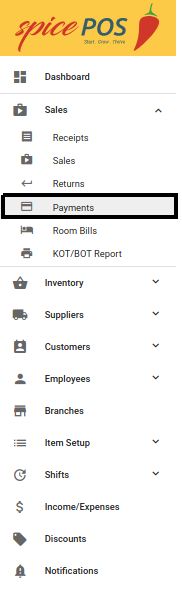 | 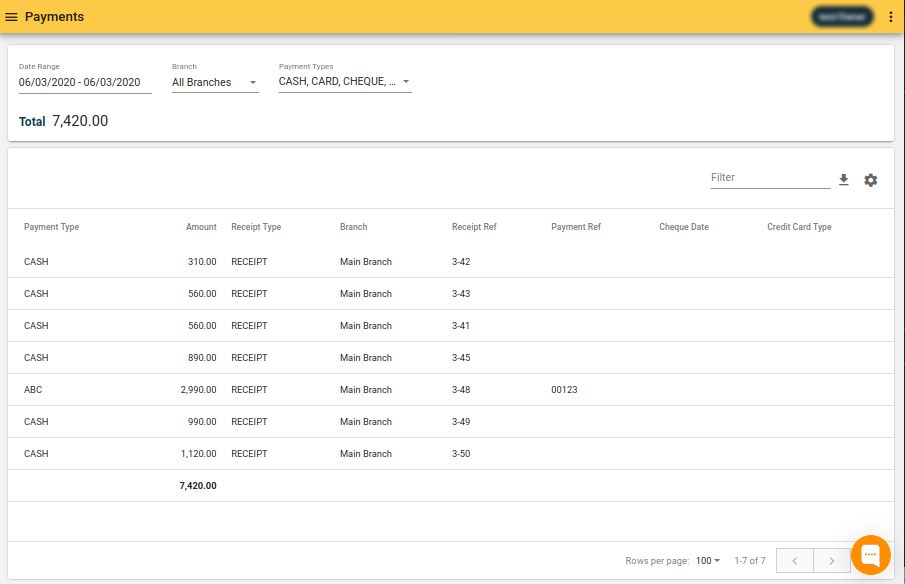 |
Payments Screen Sections
Payments screen will show one row for each payment made through the system (for sales and room bills).
Filters

| Number | Filter | Description |
|---|---|---|
| 1 | date range | filter payments within this date range. |
| 2 | branch | filter payments for the specified branch out of the sales filtered for the date range. |
| 3 | payment methods | payment methods filter with multi-select option. Filters out payments belonging to specified payment method/(s). |
Payments
This section shows the filtered out payments in a table view.