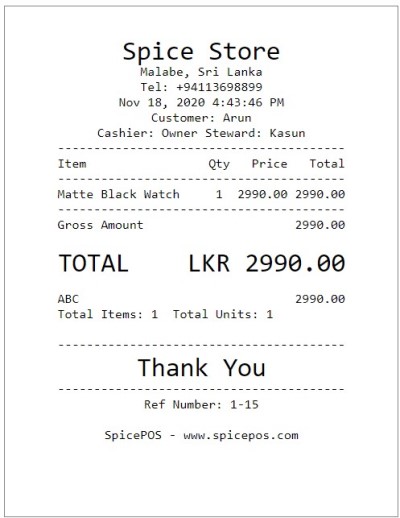Accepting Custom Payment Methods
Once the order taking is done, then the user can proceed to billing. There are two paths to proceed to billing (charge screen).
- While the corresponding order is opened in home screen, click charge button.
- While the ongoing orders screen is opened, click charge (tick) icon of the corresponding order.
Any custom payment methods configured from the back-office will be available in the payment options list in the payment screen. In case a custom payment method is selected for a bill, a reference can be specified for the payment.
Ex: Custom payment method: ABC
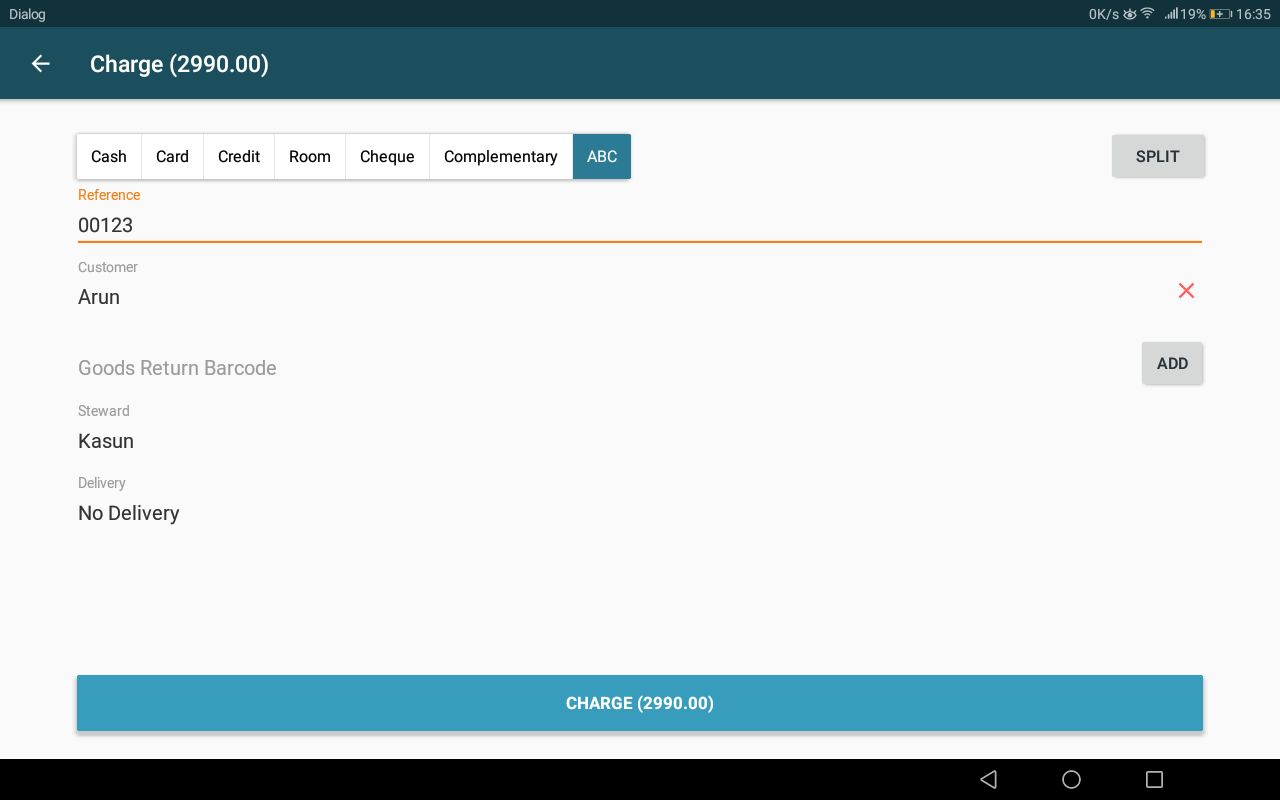
Once the charge button in charge screen is clicked, the user will be redirected to the "payment confirmed" screen. Order and bill printing happens as described under the above topic payment flow. Cash drawer will not be automatically opened for bills paid with custom payment methods.

Bill paid with a custom payment method: