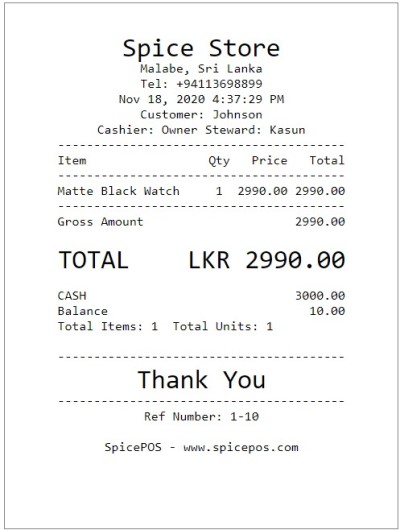Accepting Cash Payments
Once the order taking is done, then the user can proceed to billing. There are two paths to proceed to billing (charge screen).
- While the corresponding order is opened in home screen, click charge button.
- While the ongoing orders screen is opened, click charge (tick) icon of the corresponding order.
If the customer wants to make the payment using cash, the user can simply select cash and it will be highlighted in green color. Then the user can type the paid amount to auto check the balance. If the user wants to track the customer, the user can add the customer using the customer field and click charge.
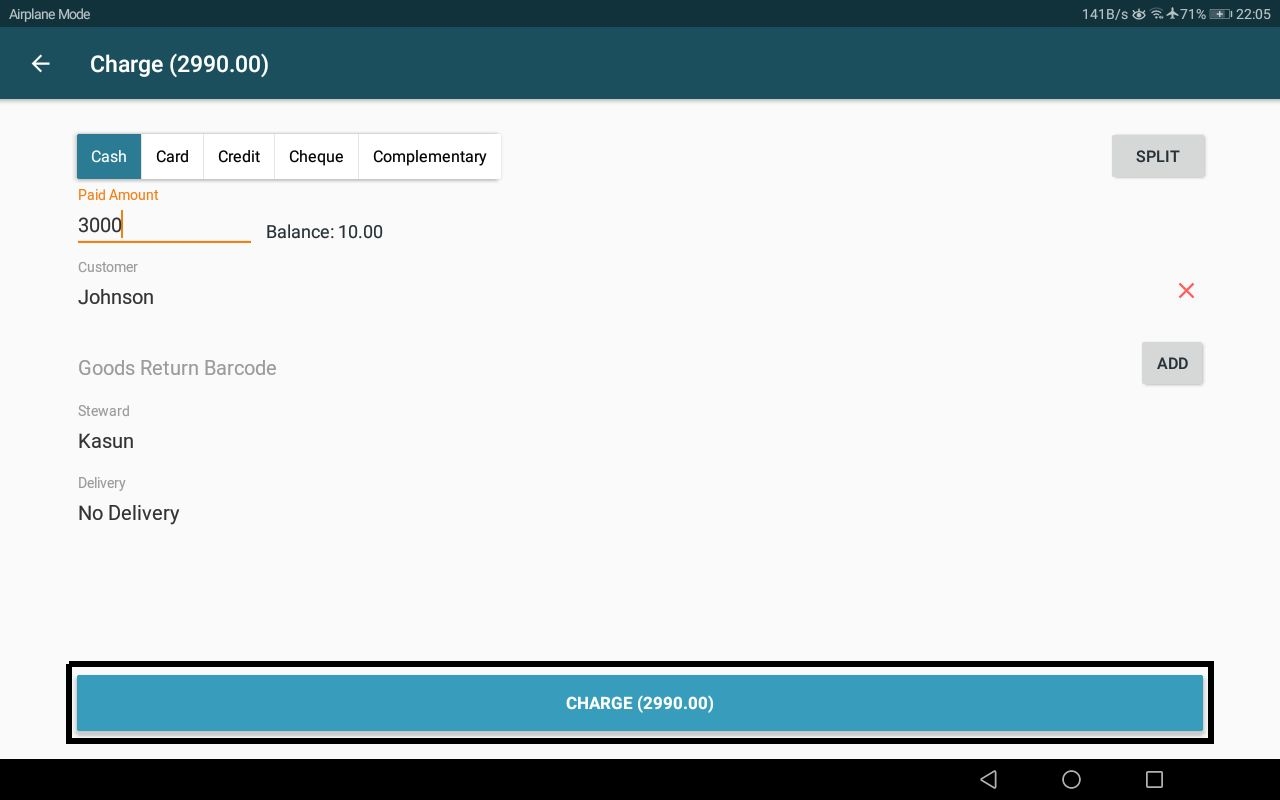
Once the charge button in charge screen is clicked, the user will be redirected to the "payment confirmed" screen. If the receipt is configured to be printed automatically, the cash drawer will be opened and a receipt for the payment will be printed along with that screen. Cash drawer is automatically opened only for cash bills. If the receipt is not configured to print automatically, it can be printed manually. Cash drawer will open in manual cash bill print also.
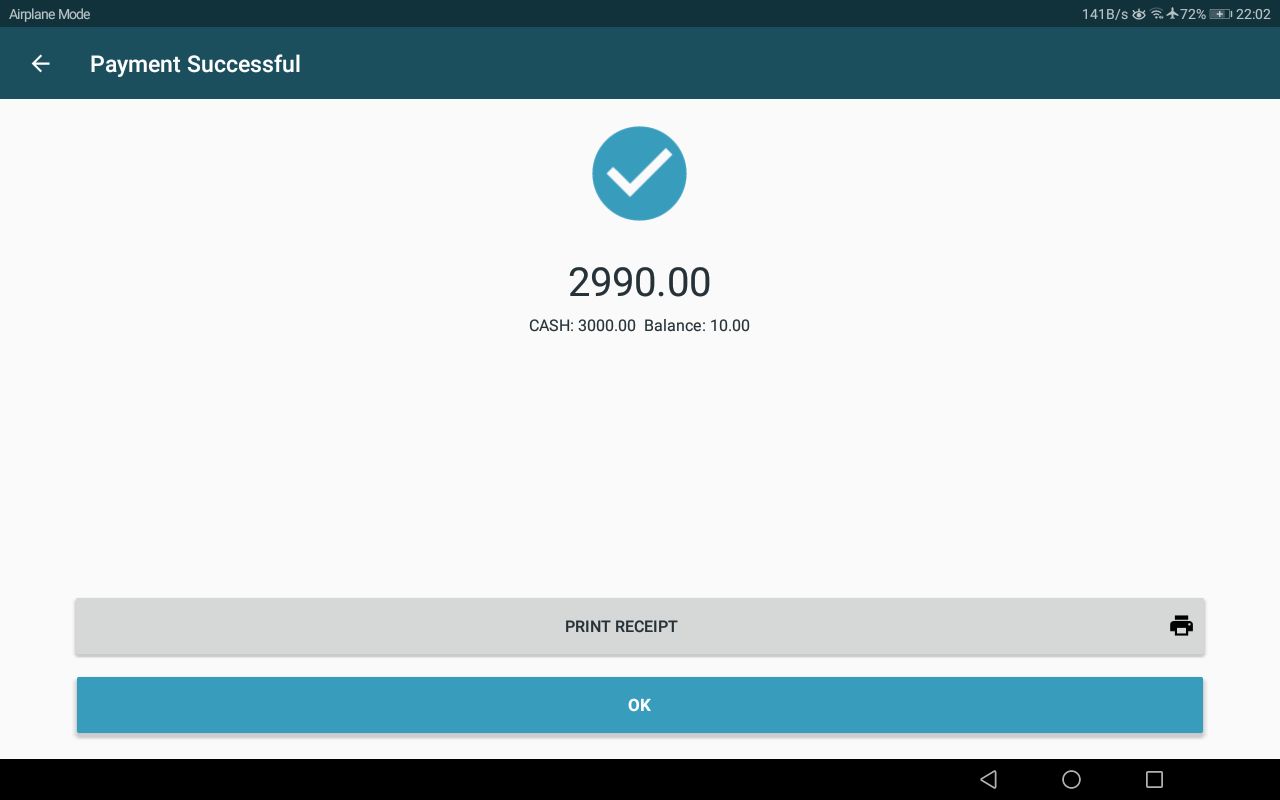
Bill paid with cash: