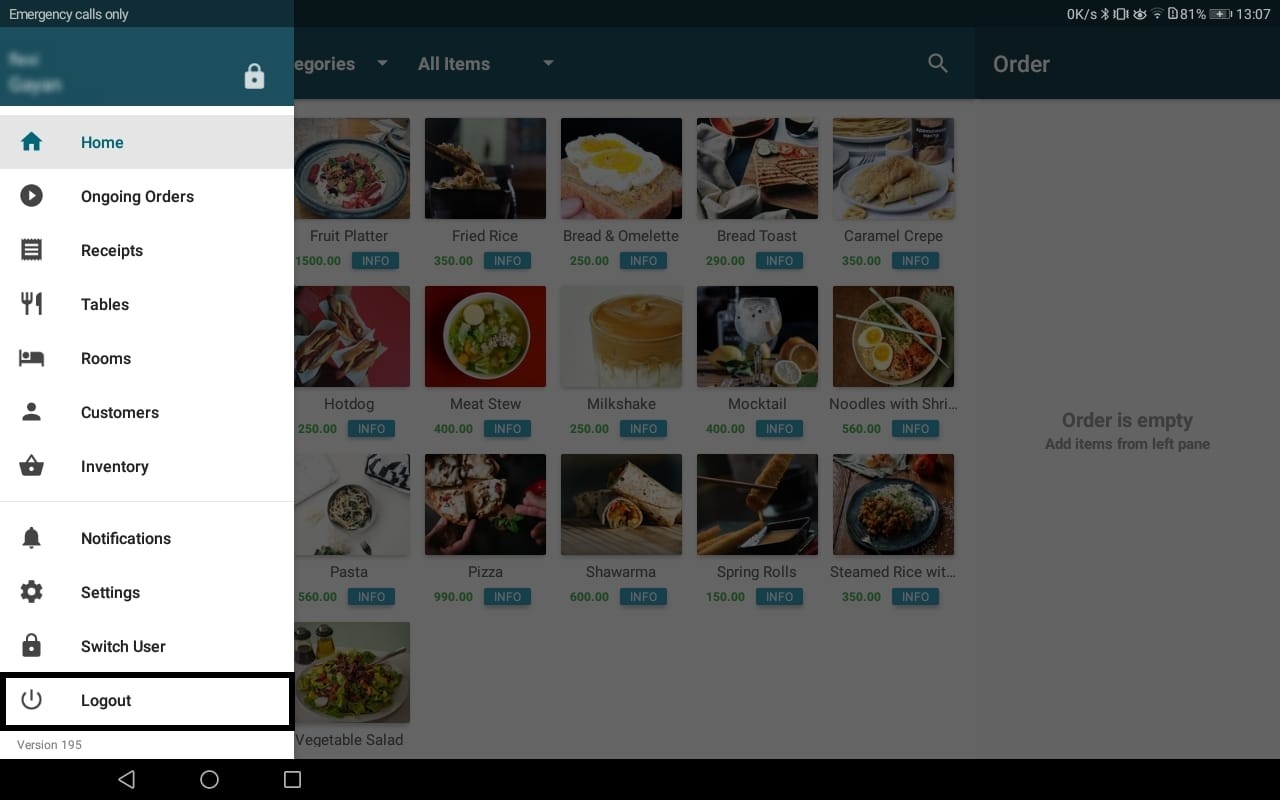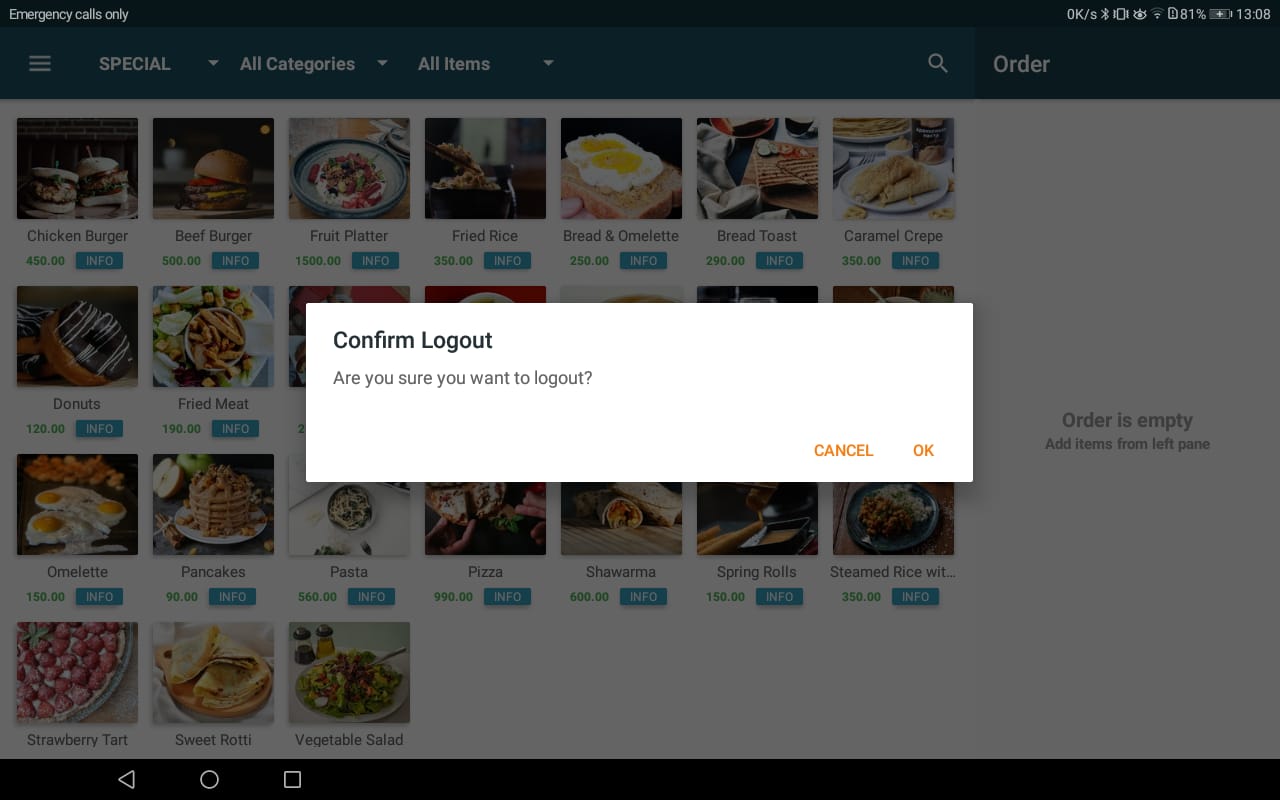App Walkthrough
Usage of dfferent screens in the POS app is highlighted here.
Home Screen (Default):
Purpose: Order Taking
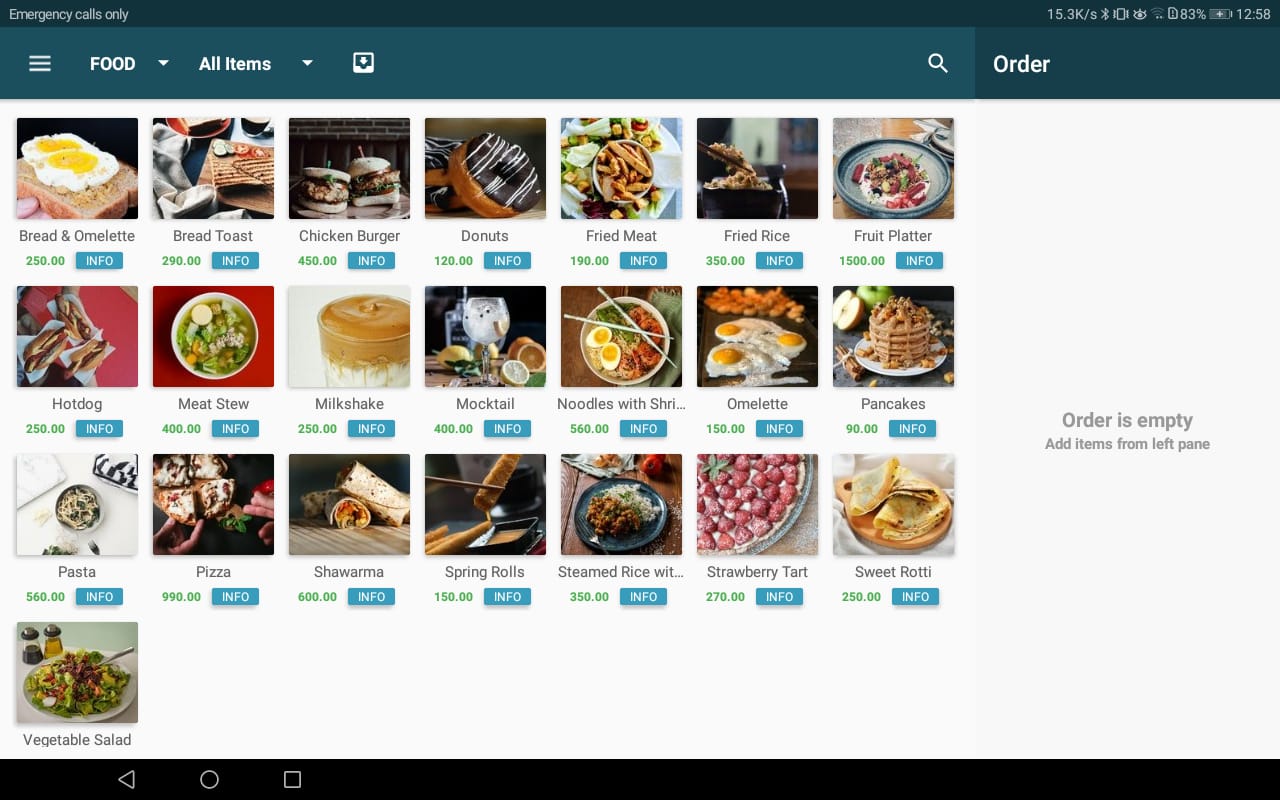
Ongoing Orders Screen:
Purpose: Open orders can be found here.
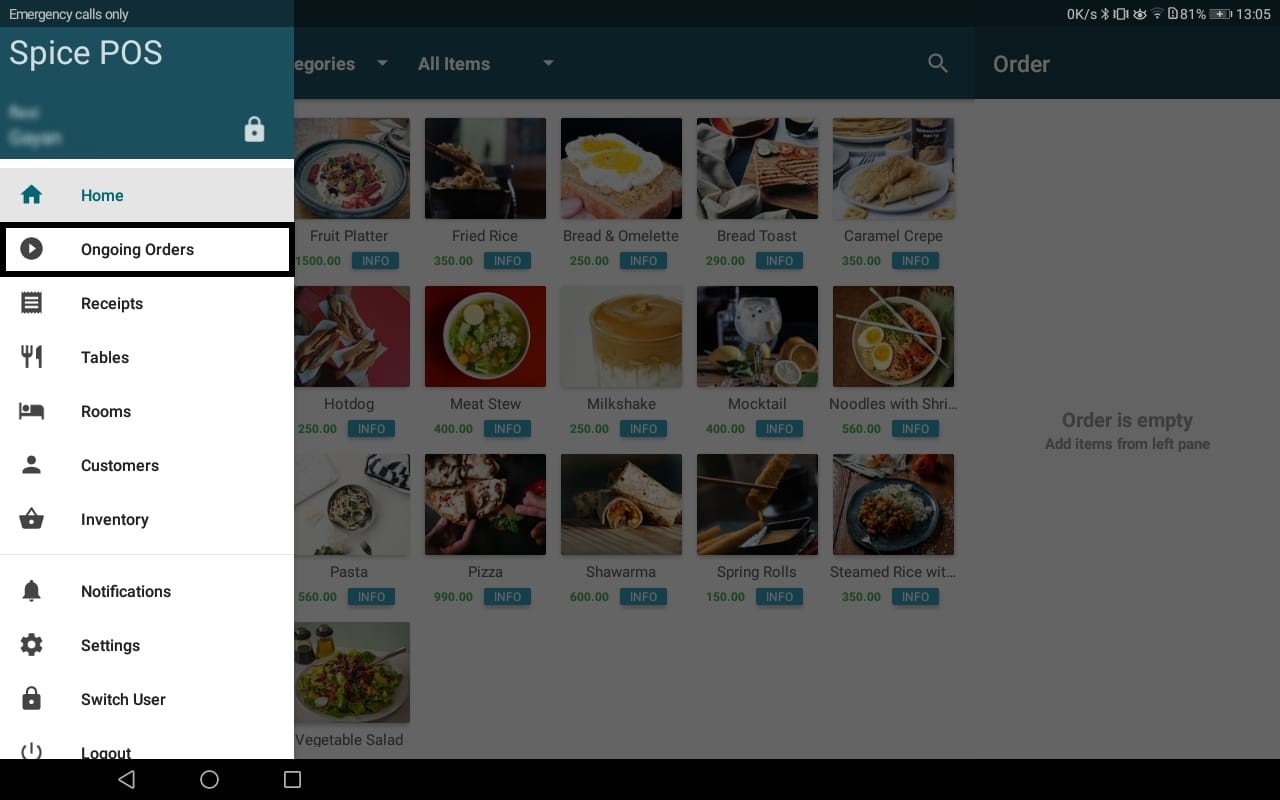
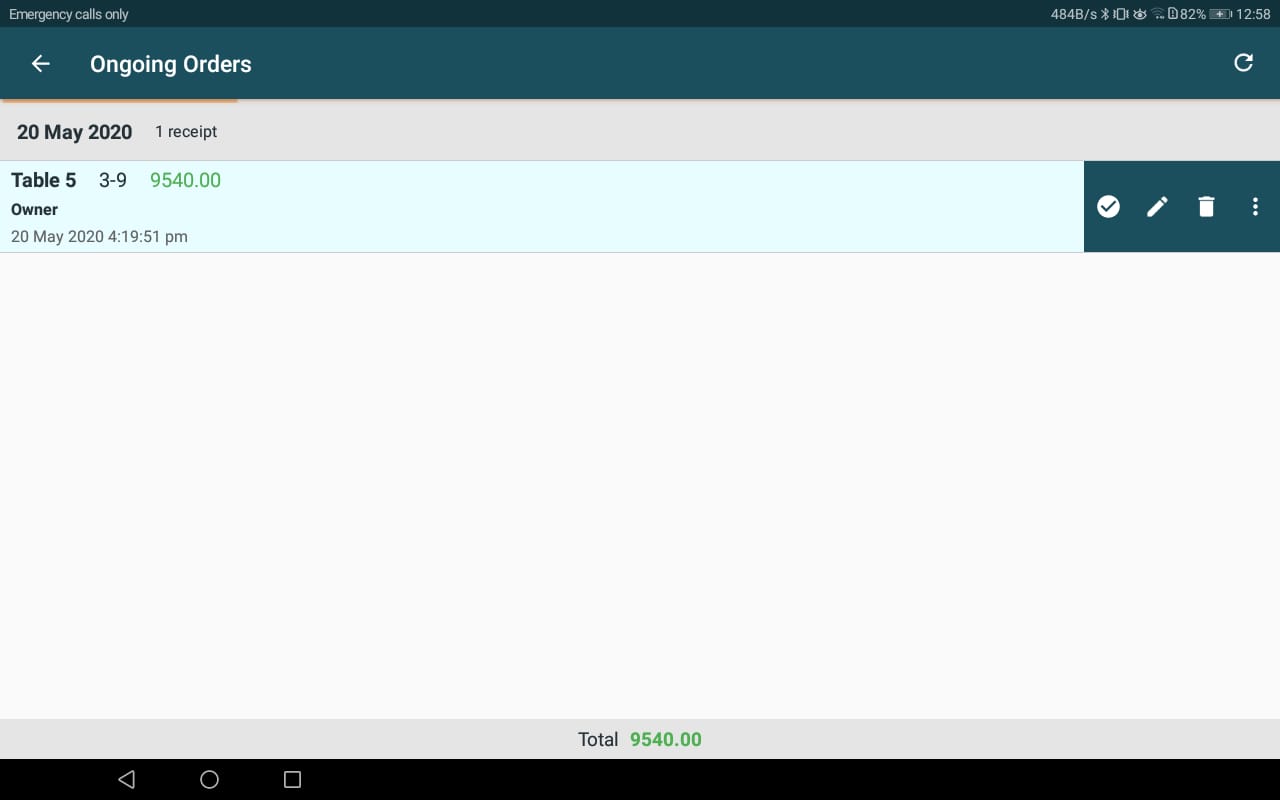
Receipts Screen:
Purpose: Closed bills for the day can be found here.
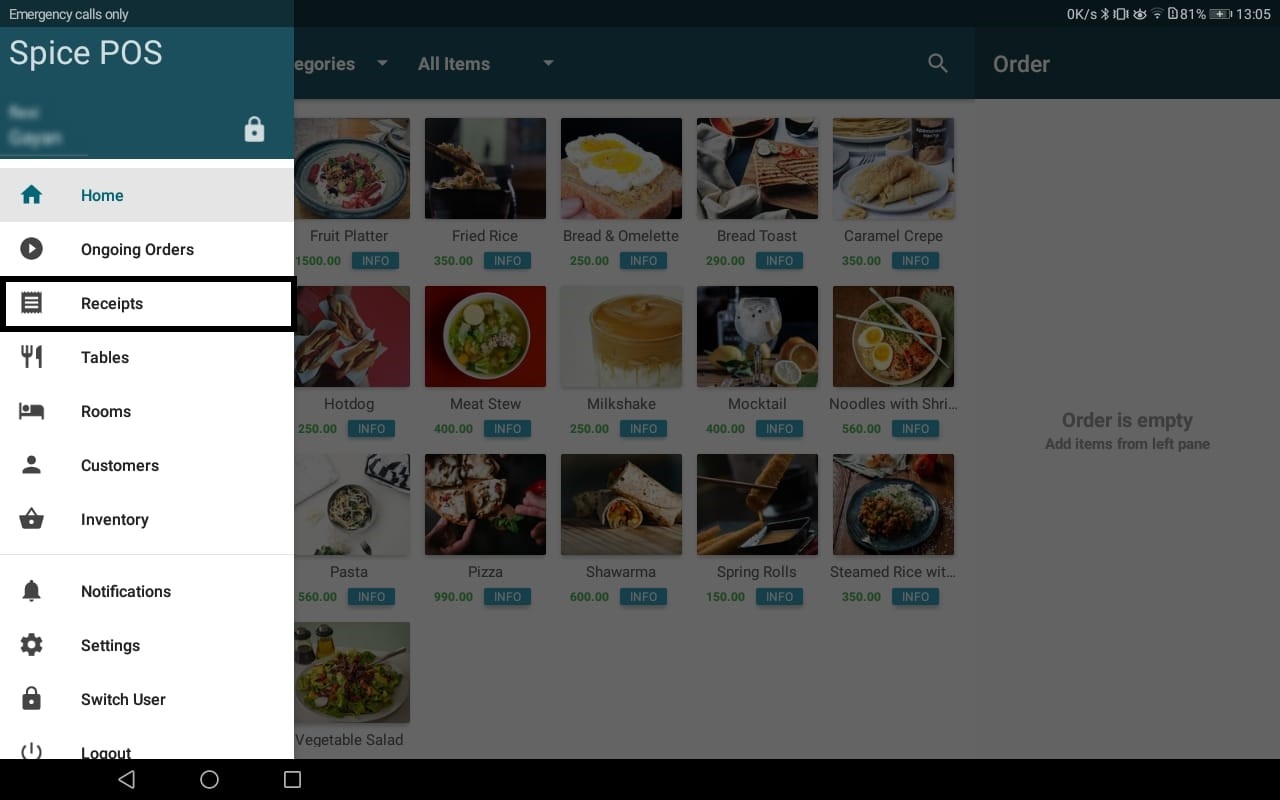
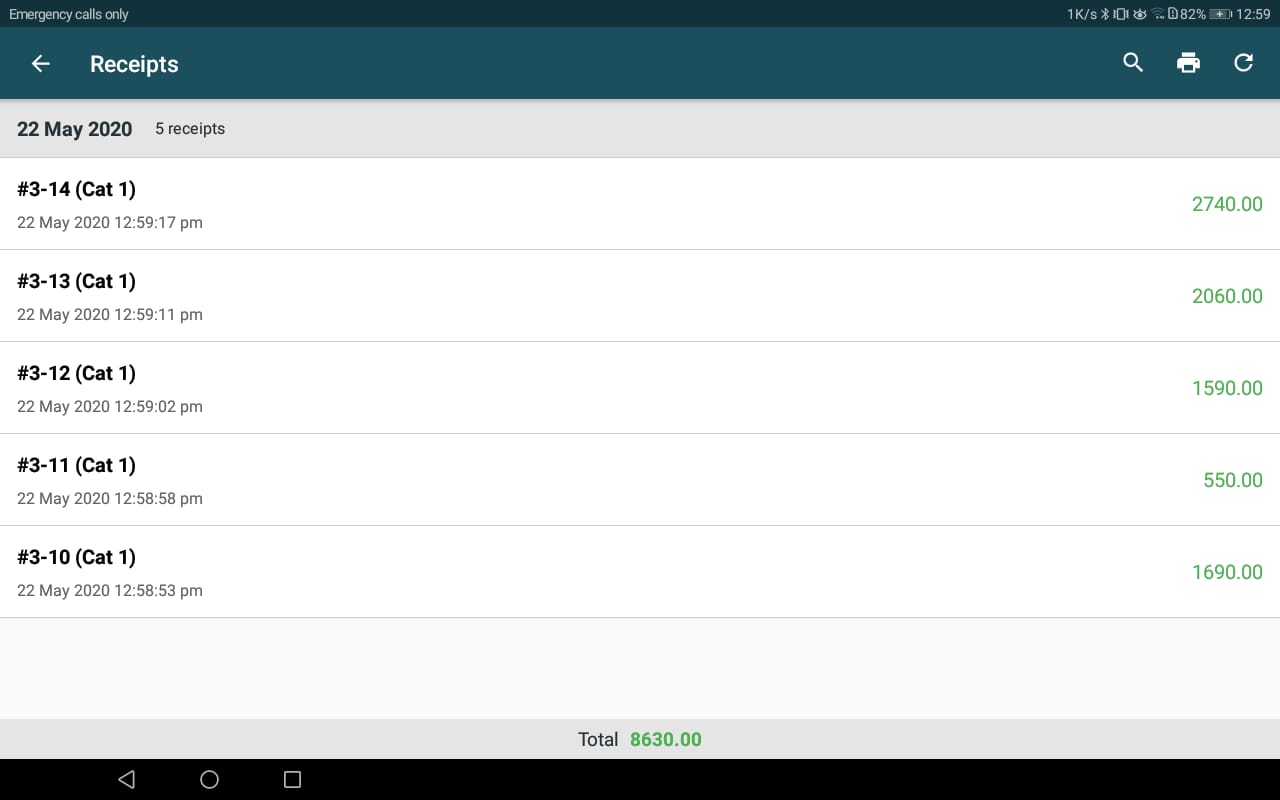
Shifts Screen:
Purpose: Track Employee working shifts and Cash till operations (payIn/payOut)
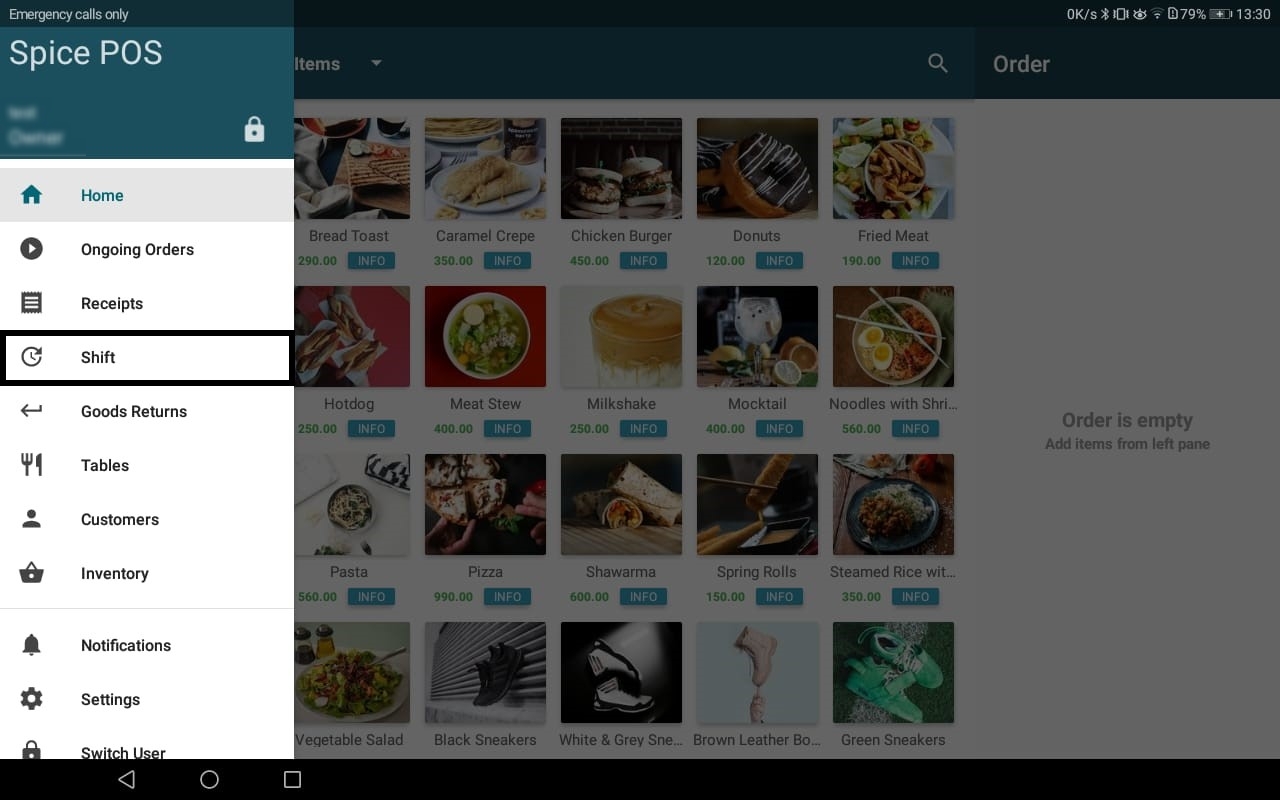
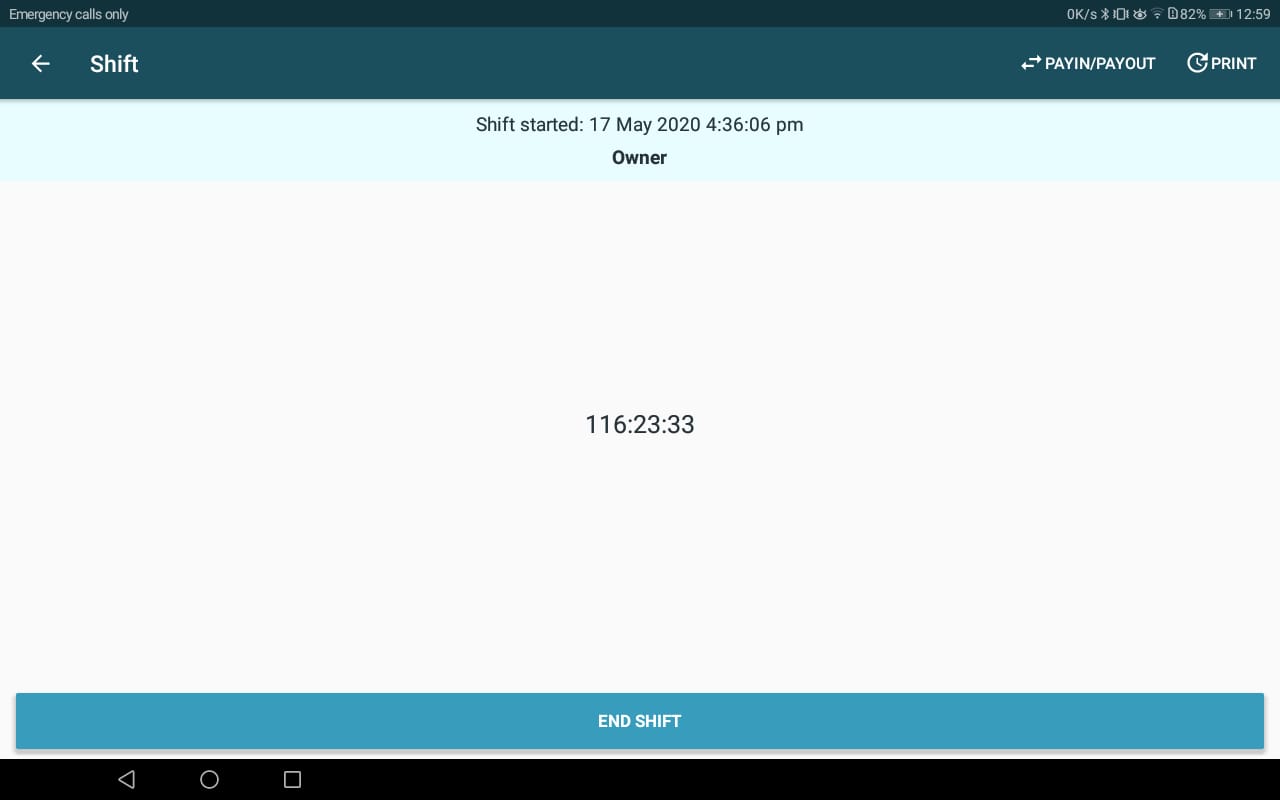
Goods Return Screen:
Purpose: Track goods return and support exchange bills
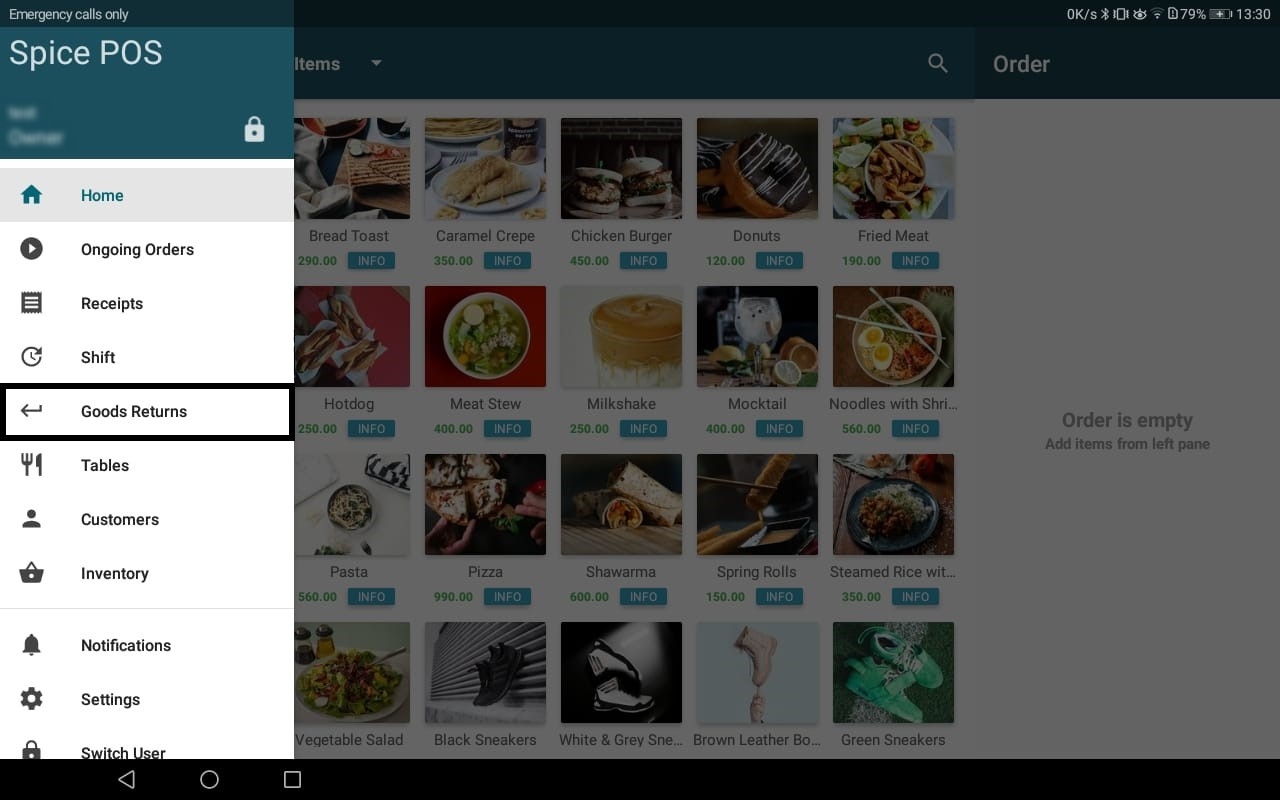
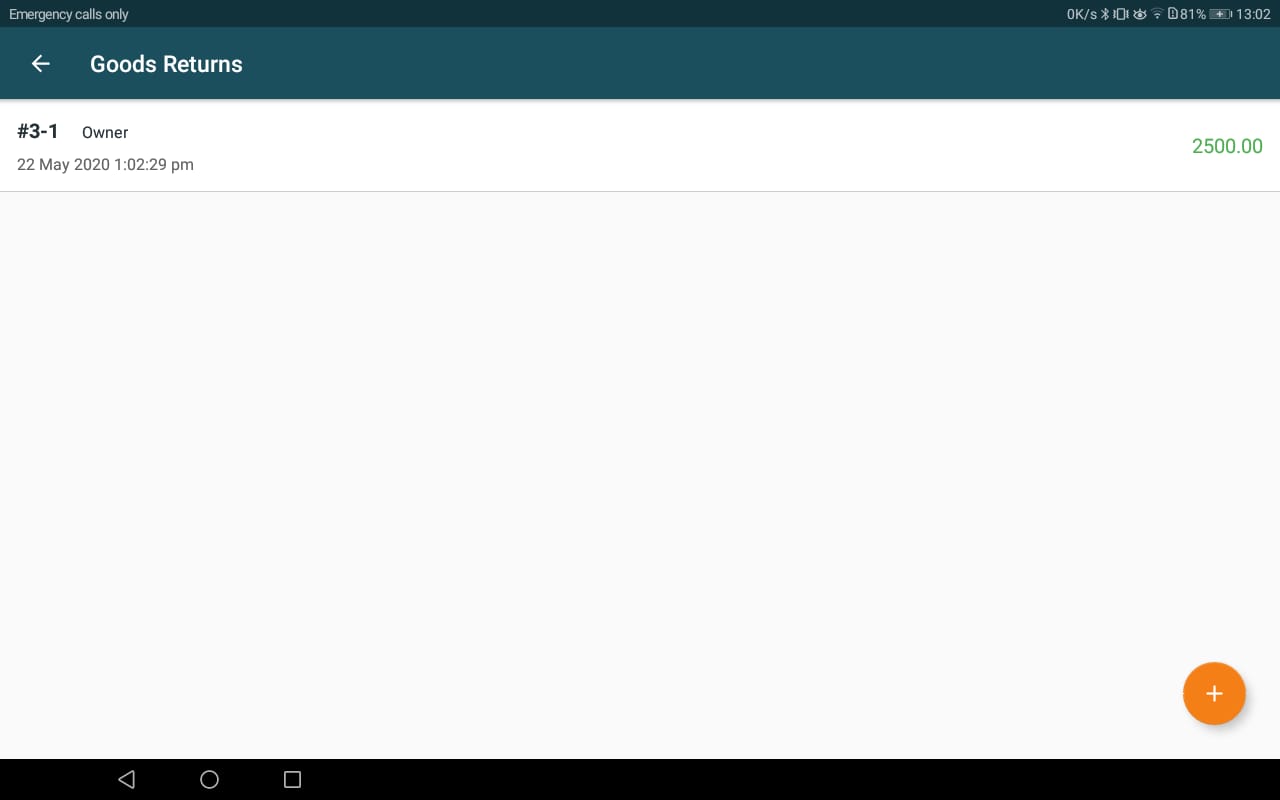
Customers Screen:
Purpose: Customer list and store credit related features.
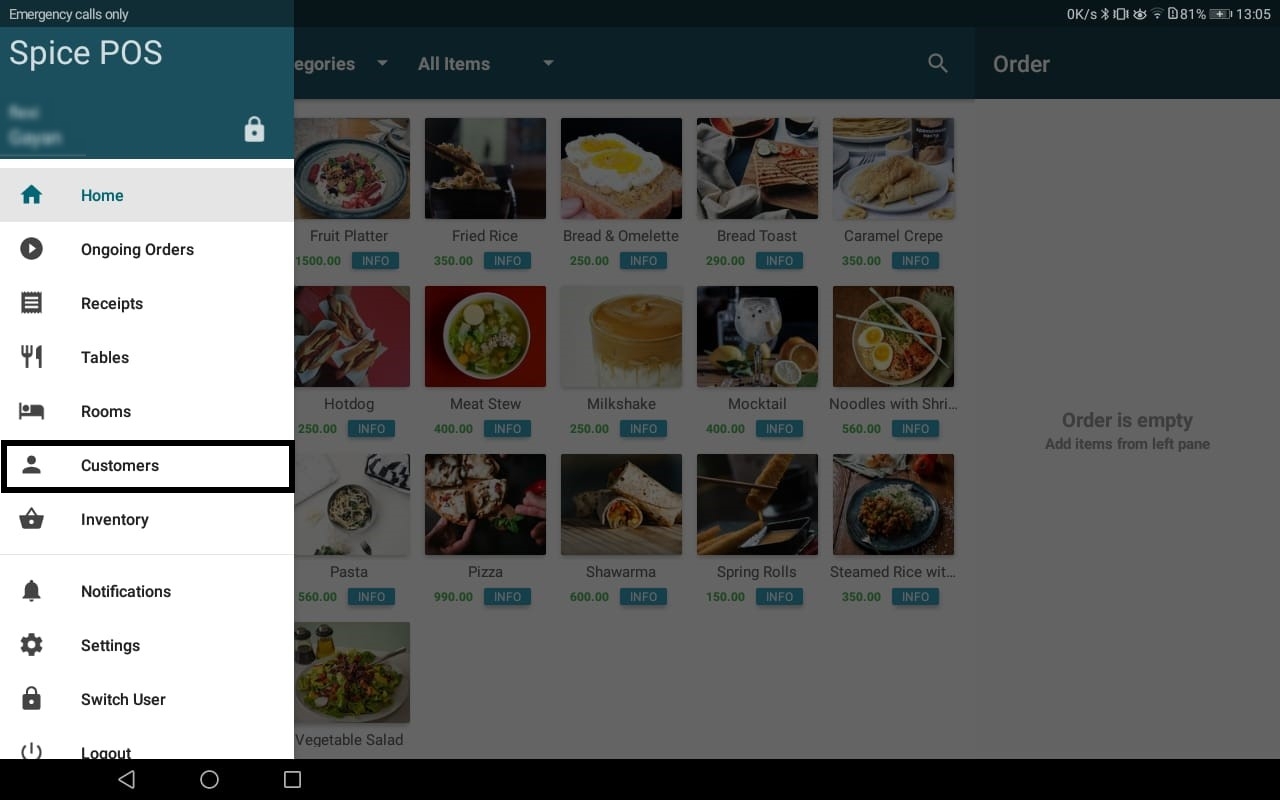
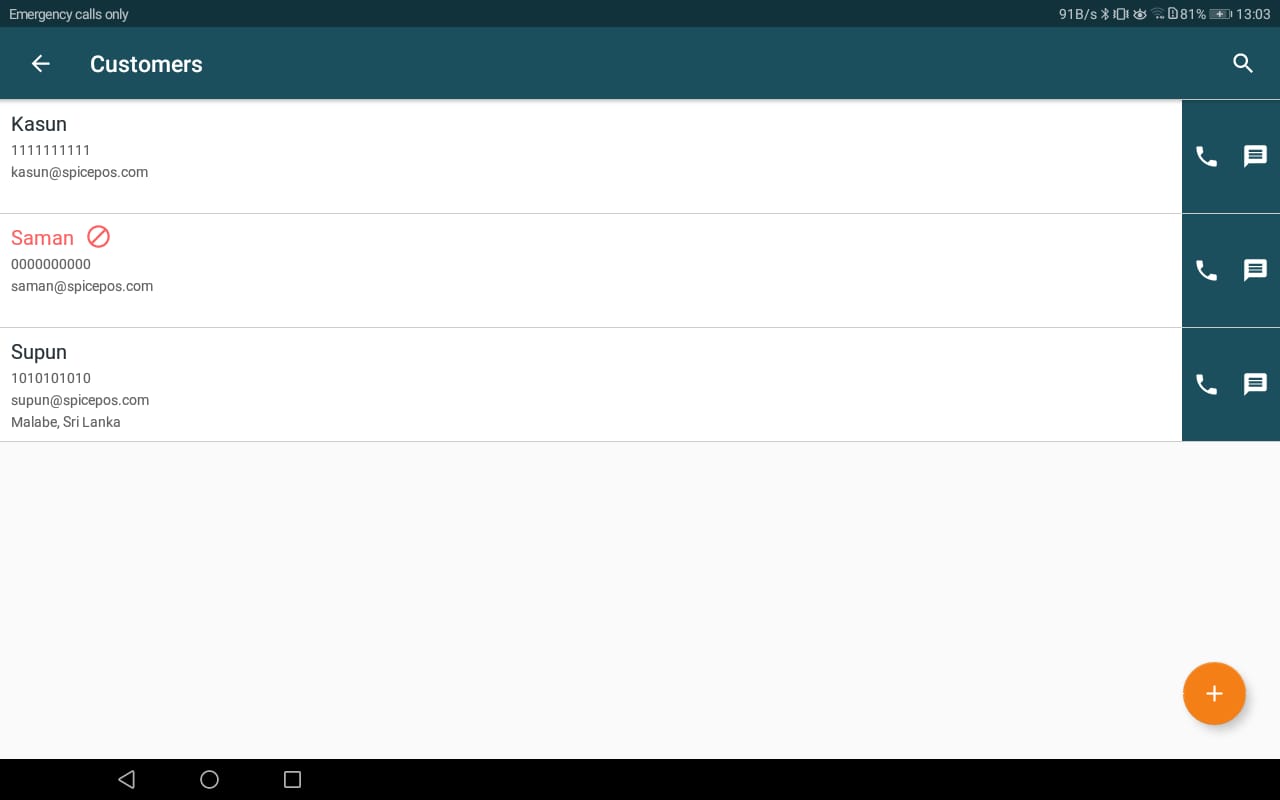
Inventory Screen:
Purpose: Branch inventory and label printing
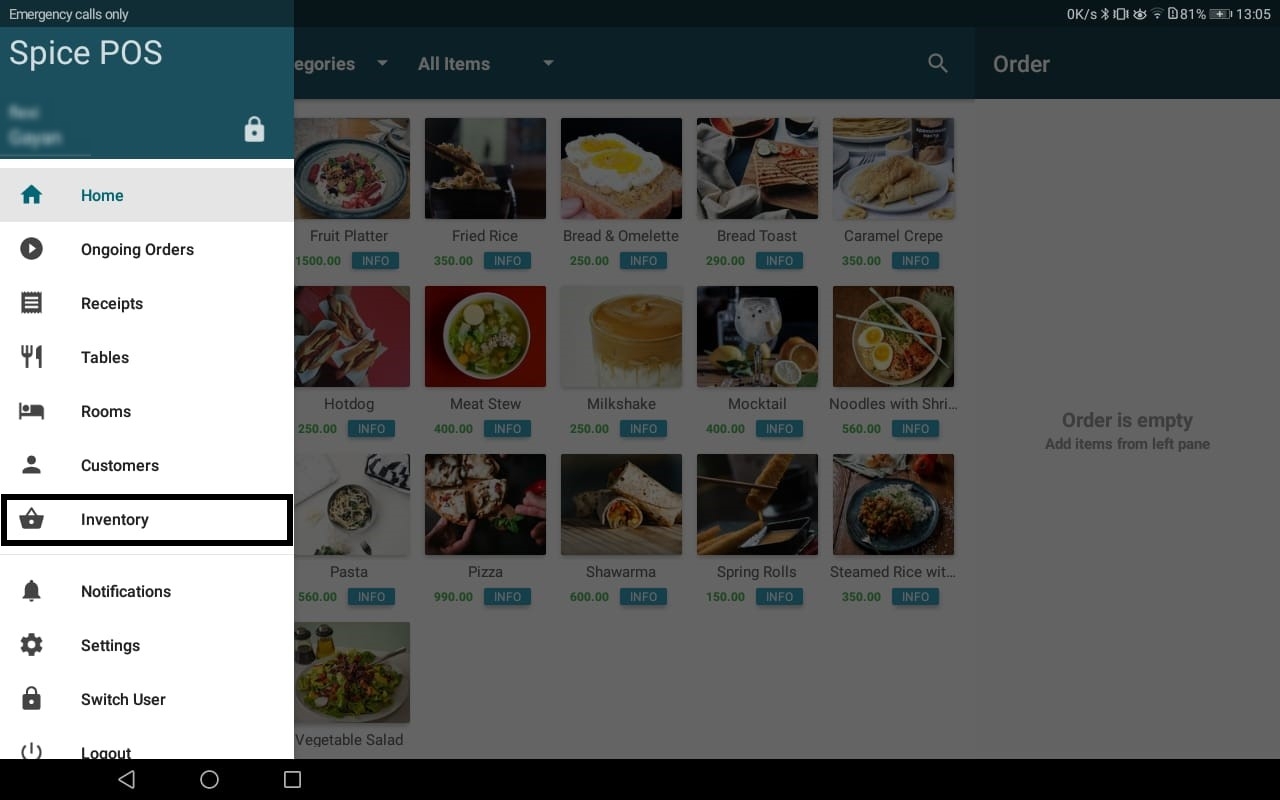
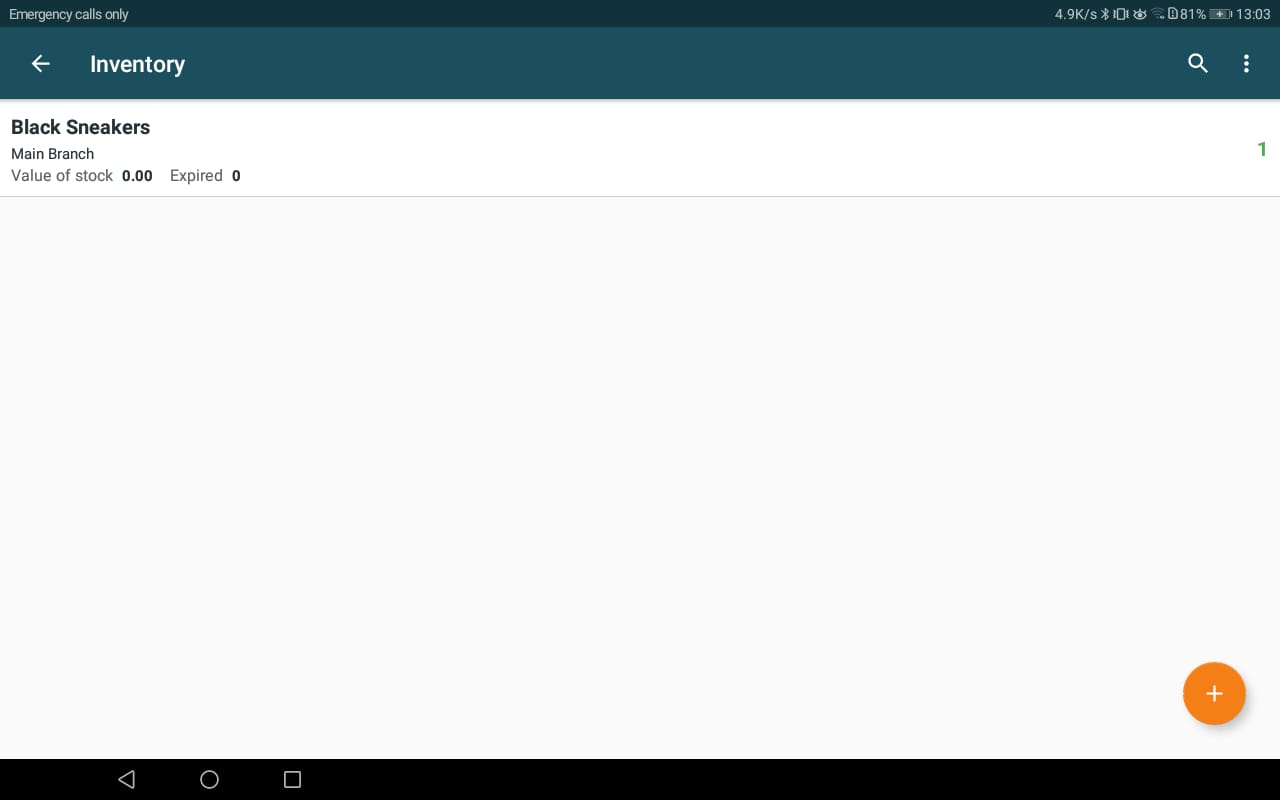
Tables Screen (Restaurant Specific):
Purpose: View current **table allocation**
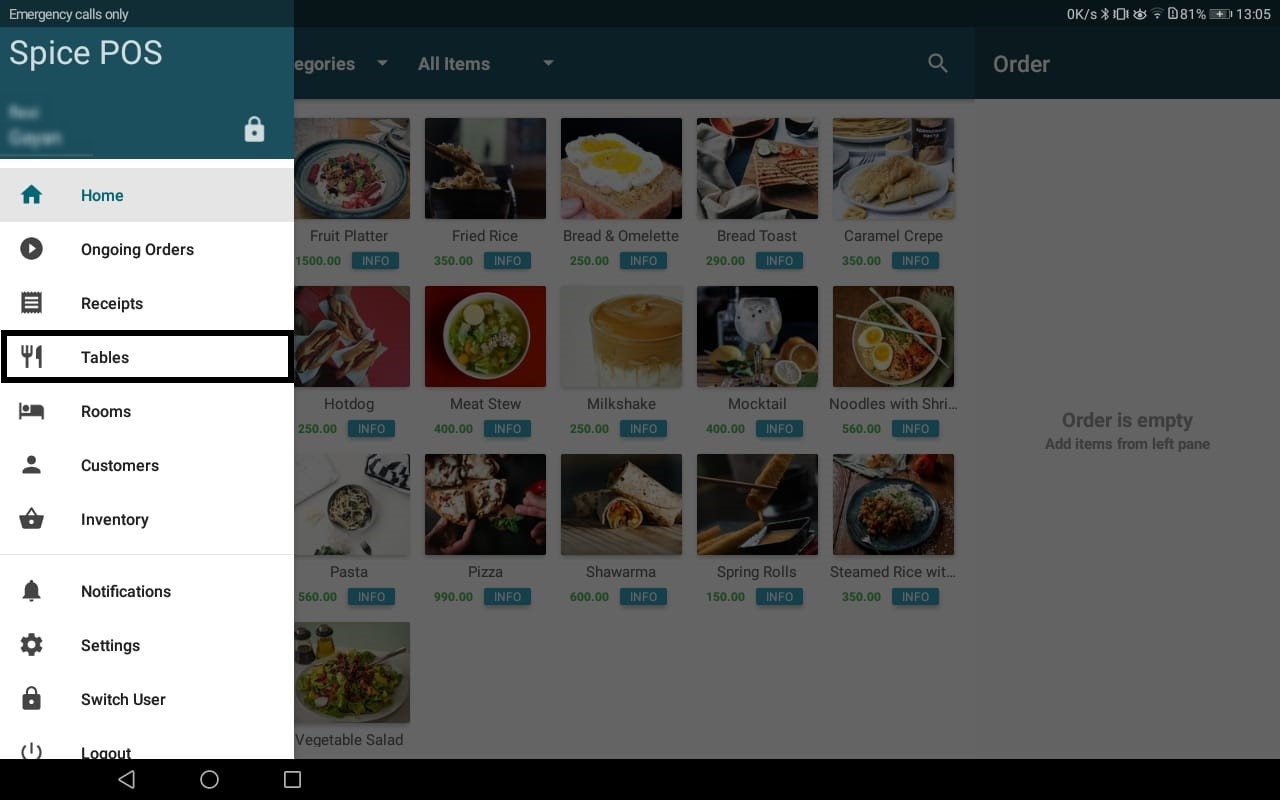
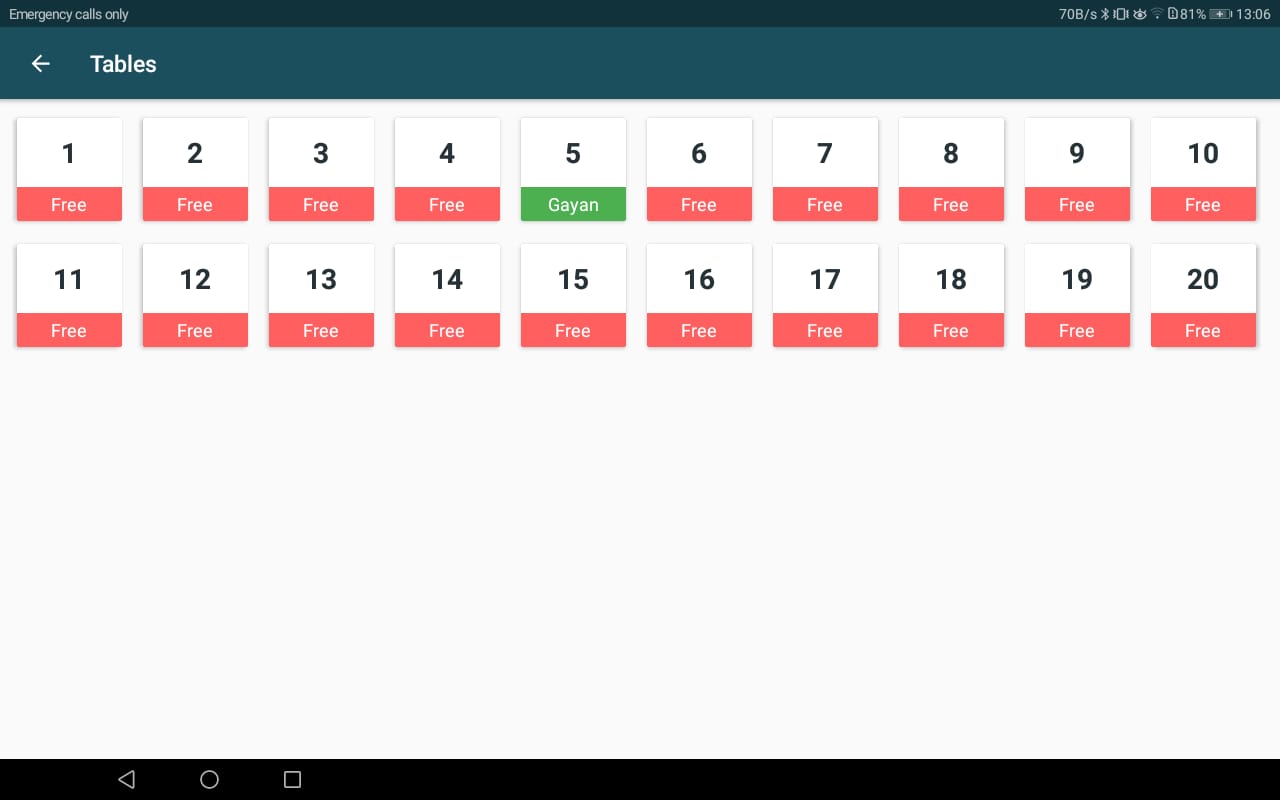
Rooms Screen (Hotel Specific):
Purpose: View current room allocation and room bills related features.
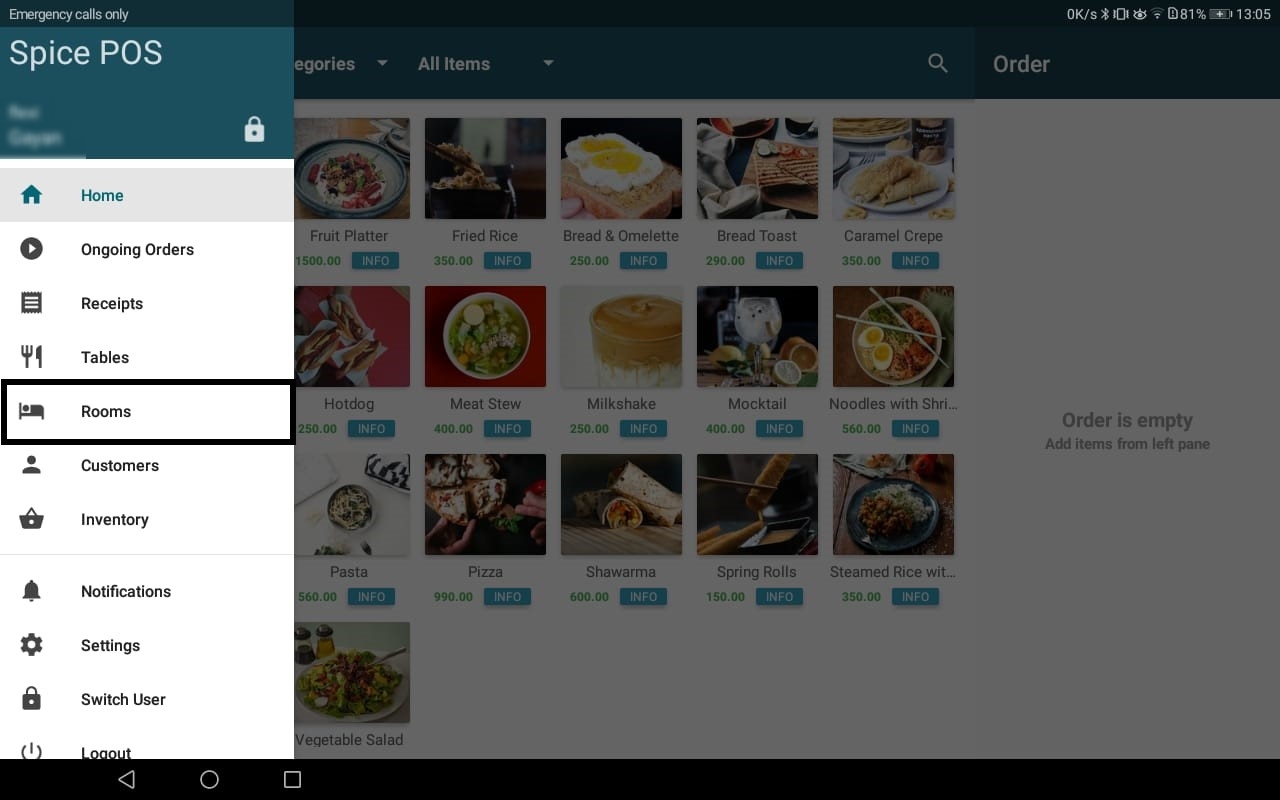
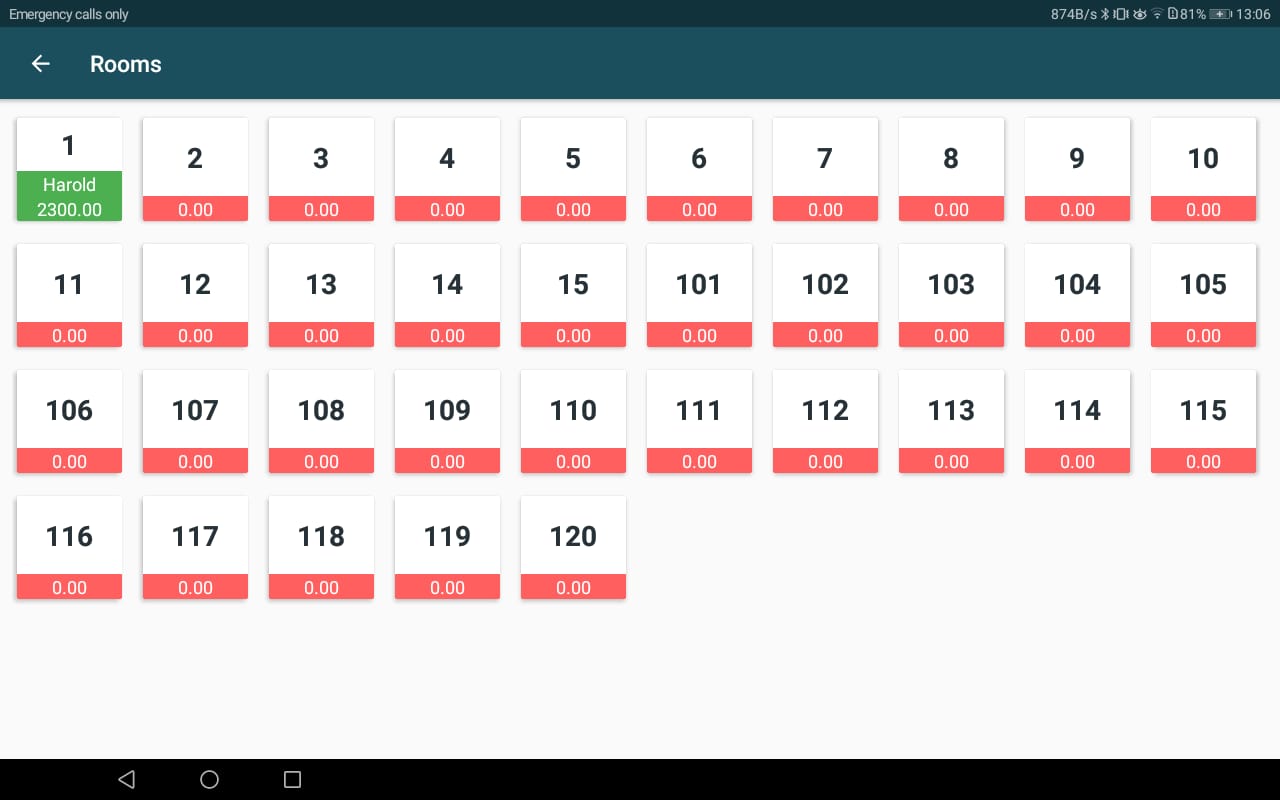
Notifications Screen:
Purpose: See SpicePOS Notifications (Low inventory notifications, SpicePOS invoice notifications)
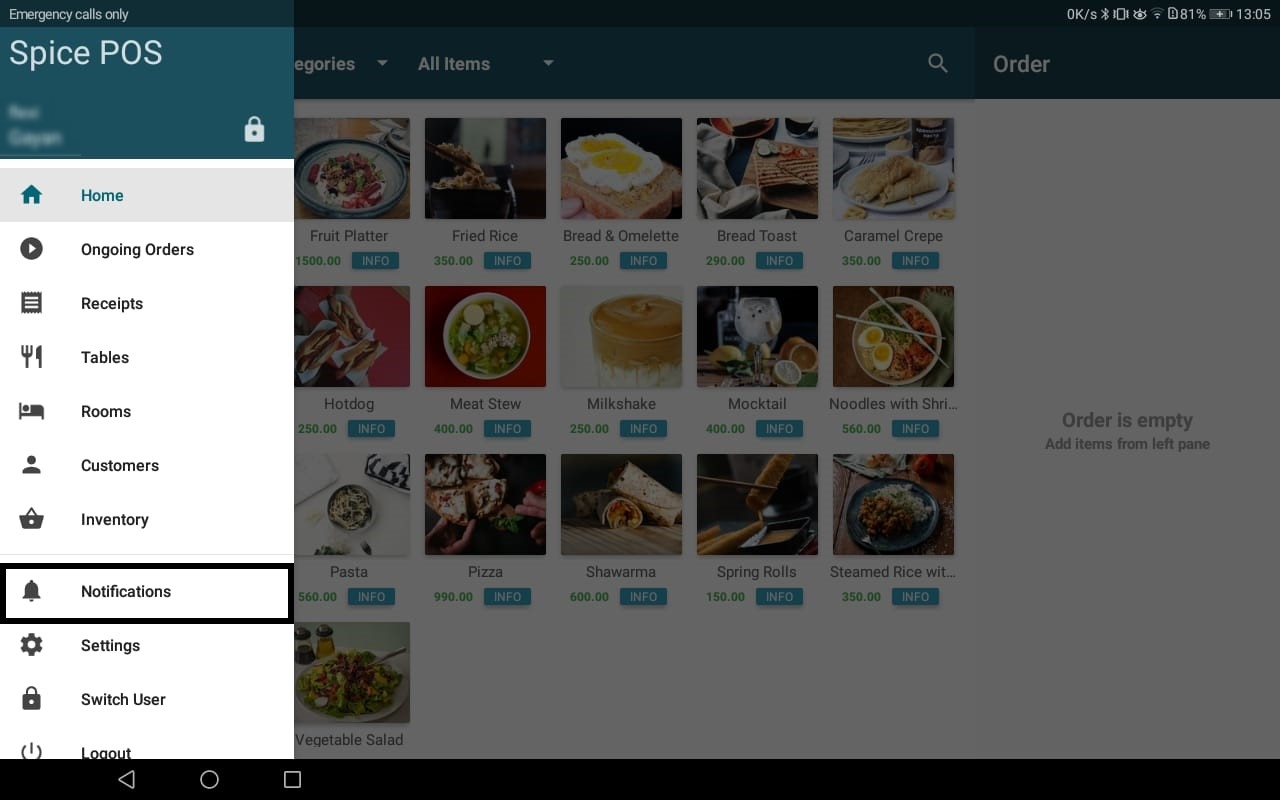
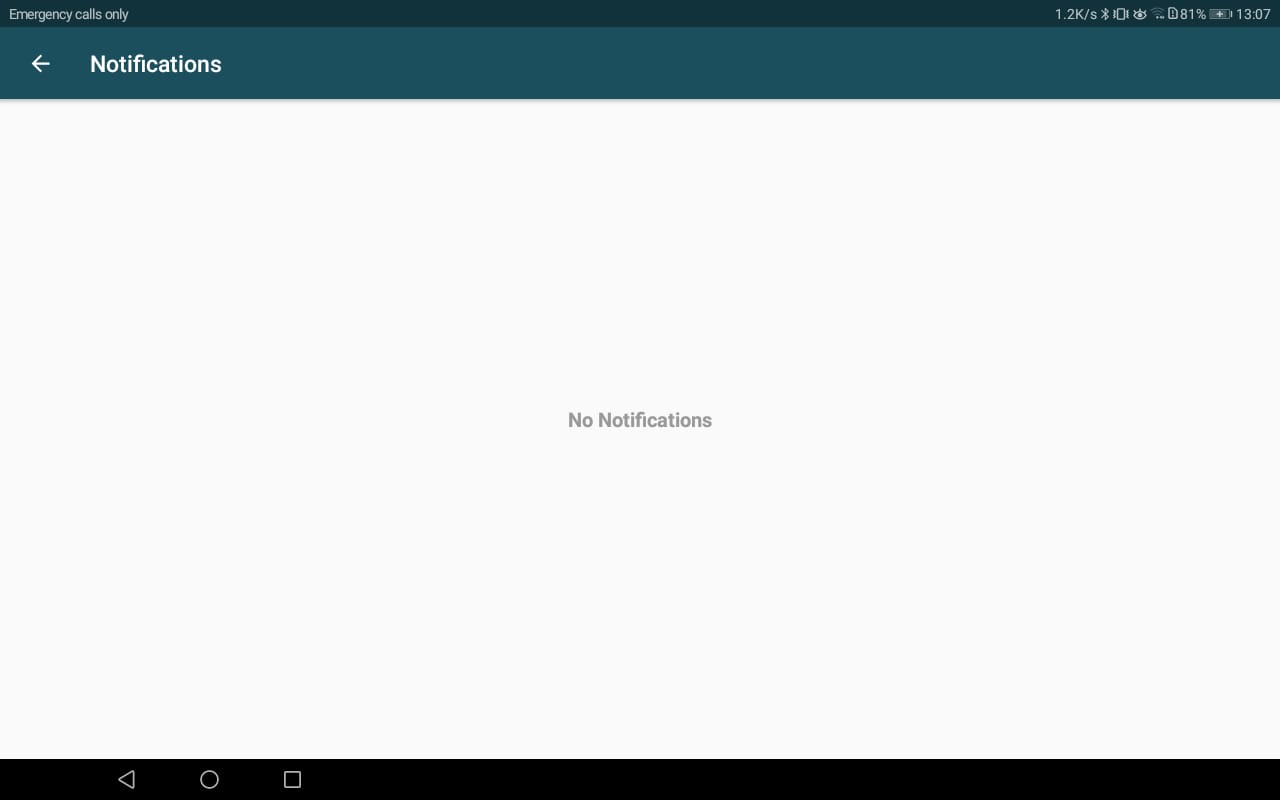
Settings Screen:
Purpose: App master data setup and app level settings
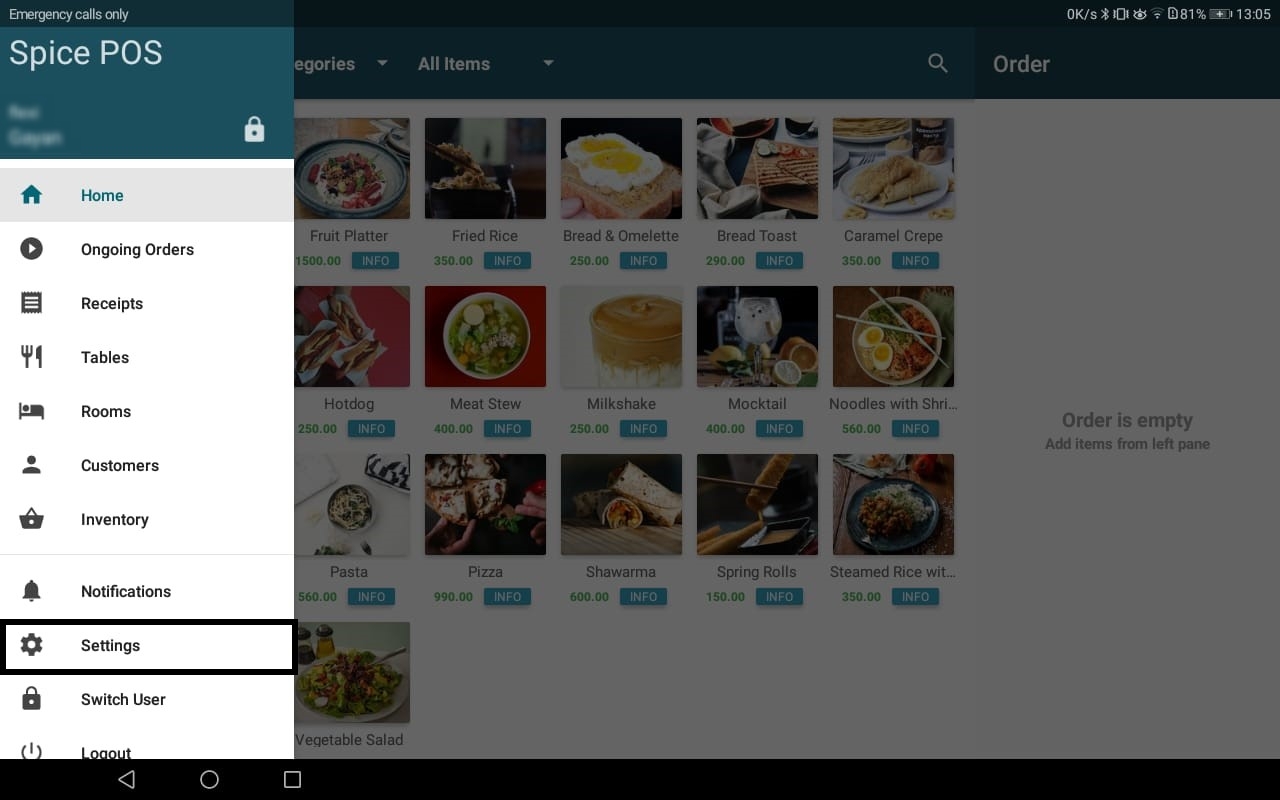
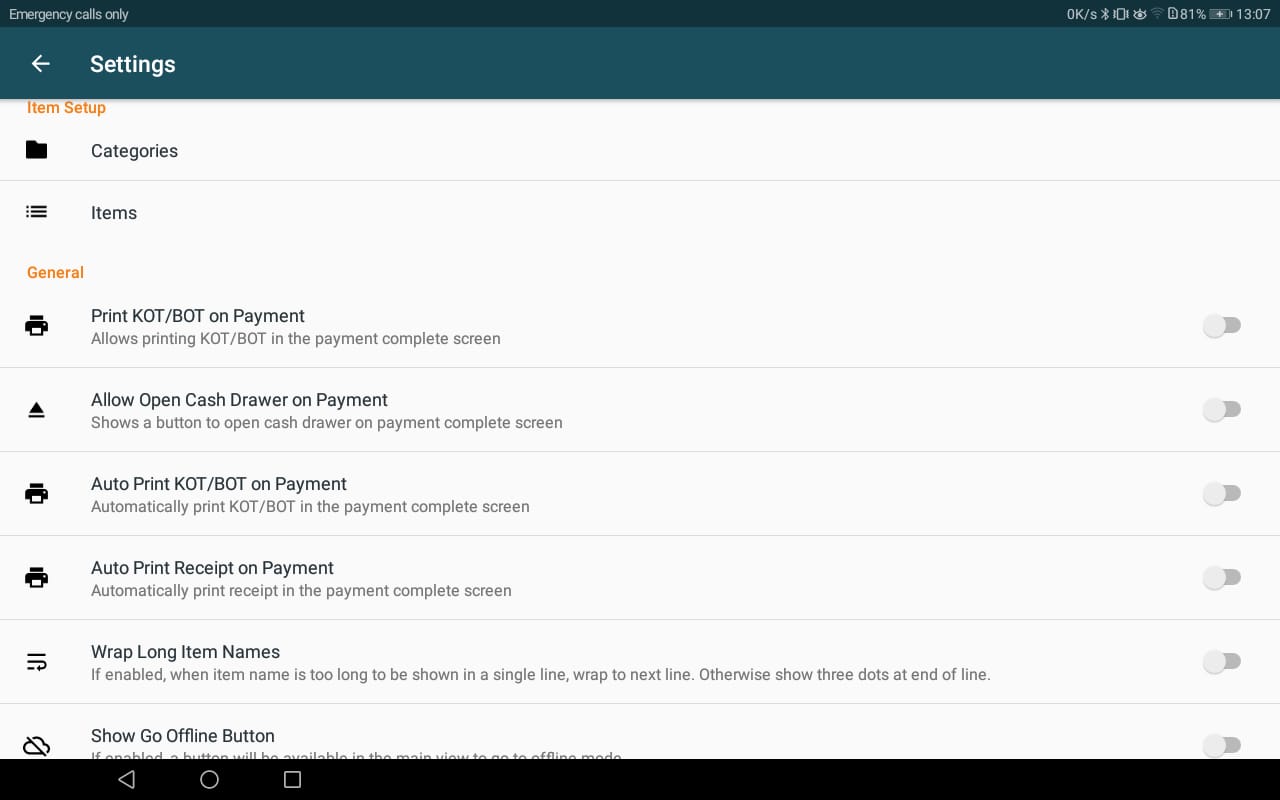
Switch User:
Purpose: Change POS user
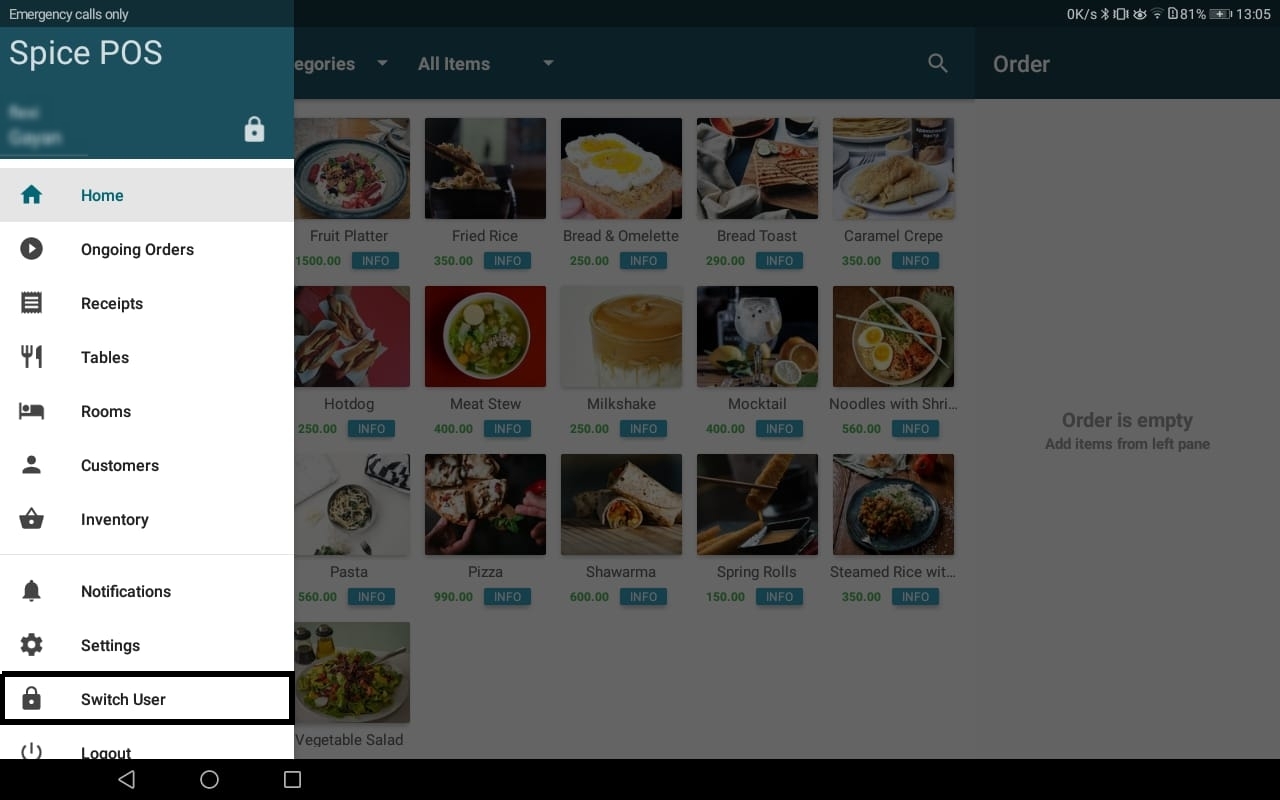
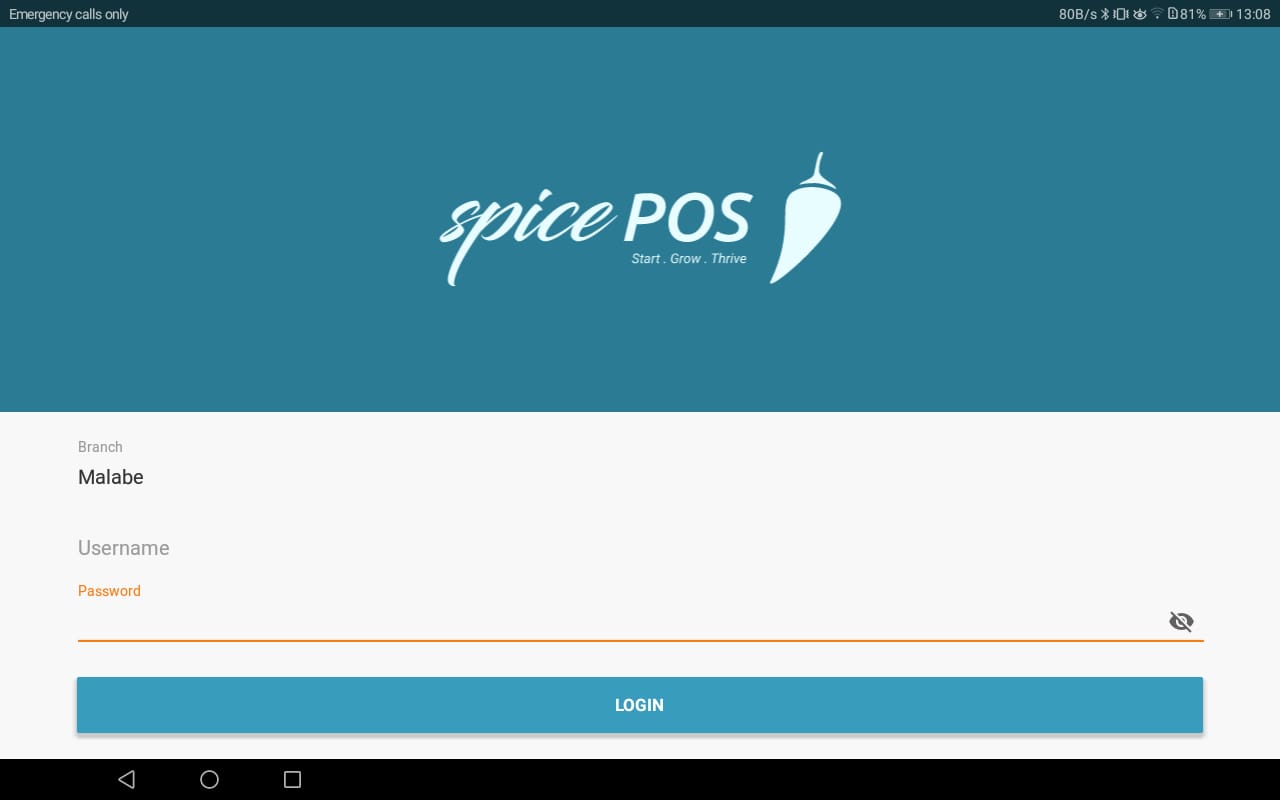
Logout:
Purpose: Logout from POS app