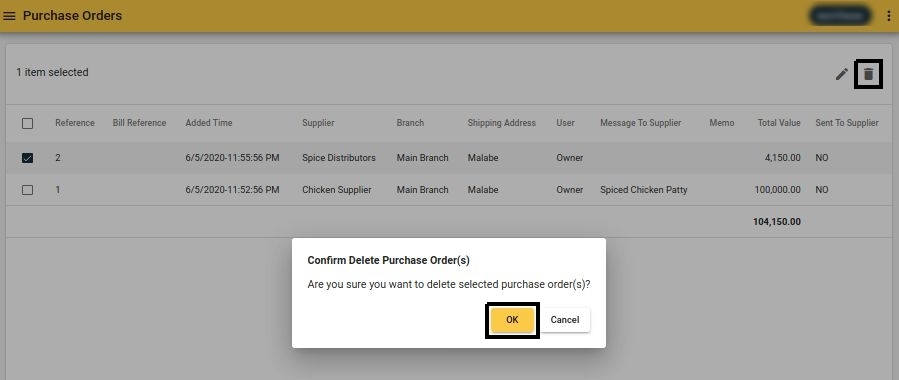Actions on Purchase Orders
Edit Purchase Order
Purchase orders screen -> Click on the purchase order -> Edit details -> Save
In editing a purchase order, only the branch is non-editable.
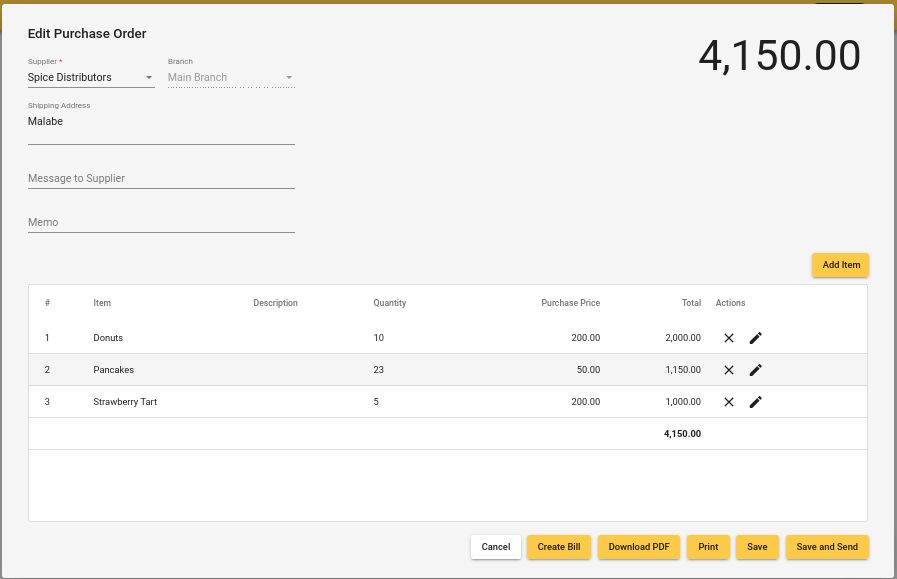
Send Purchase Order as an Email to the Supplier
Purchase orders screen -> Click on the purchase order -> Click "Save and Send" button -> Confirm to send
Purchase order Send screen:
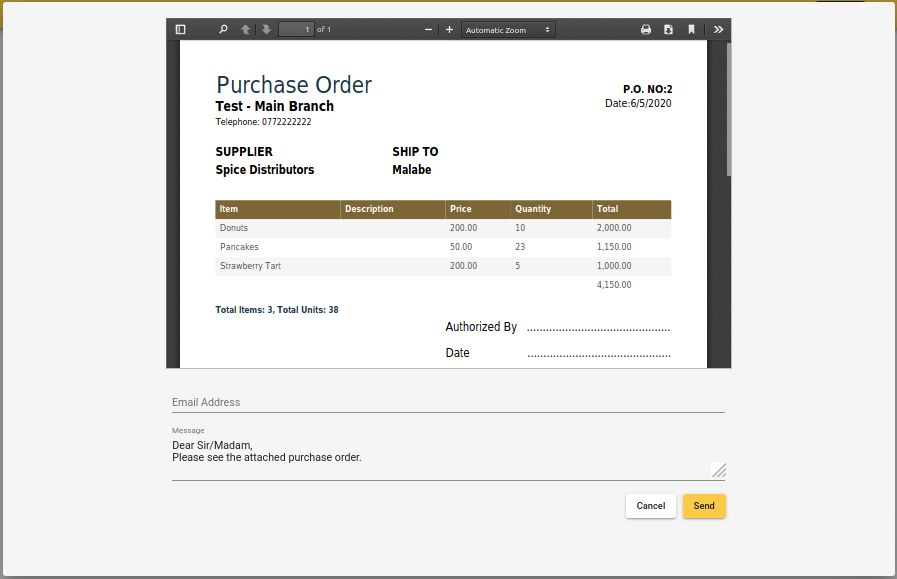
Email address and the message can be changed from this screen prior to sending the confirmation.
Print PDF
Purchase orders screen -> Click on the purchase order -> Click "Print" button
Print screen:
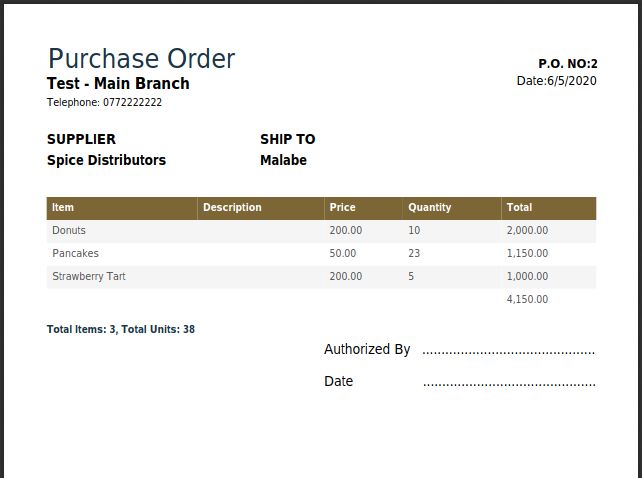
Export PDF
Purchase orders screen -> Click on the purchase order -> Click "Download PDF" button
Create GRN from Purchase Order
Purchase orders screen -> Click on the purchase order -> Click "Create Bill" button
Once the goods are received, the user can create a bill from the related purchase order, perform necessary edits to create the GRN.
Create GRN screen:
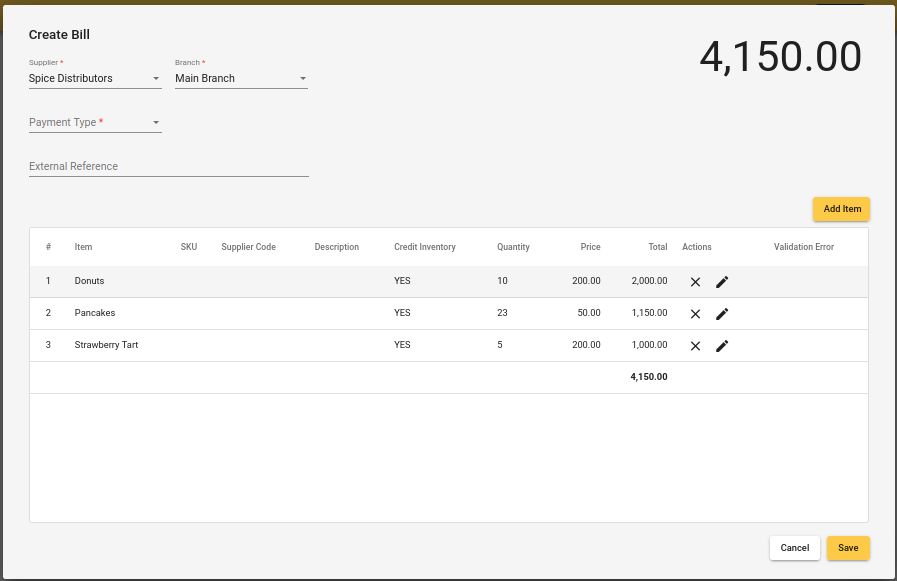
Delete Purchase Order
Purchase orders screen -> Select the purchase order -> Click "Bin" icon -> Confirm delete
Select purchase order and click "Bin" icon:
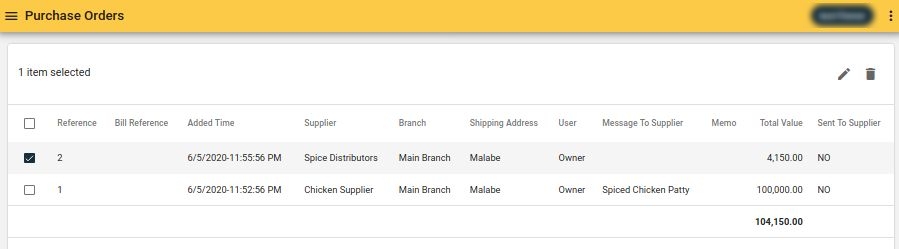
Confirm delete: