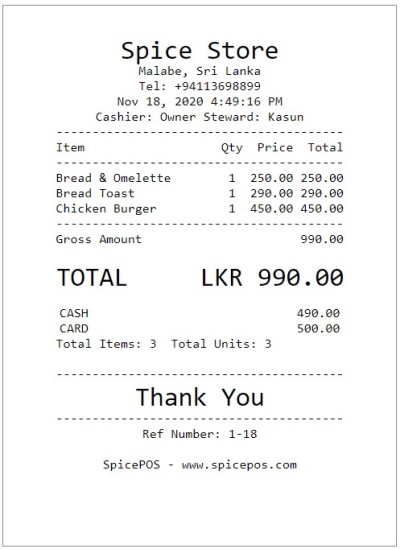Split Payments
Once the order taking is done, then the user can proceed to billing. There are two paths to proceed to billing (charge screen).
- While the corresponding order is opened in home screen, click charge button.
- While the ongoing orders screen is opened, click charge (tick) icon of the corresponding order.
In case the customer want to make the payment with,
- Multiple payment methods (ex: cash and card)
- Multiple cards
- Multiple checks
- Or a combination of above The user has to select the split option.
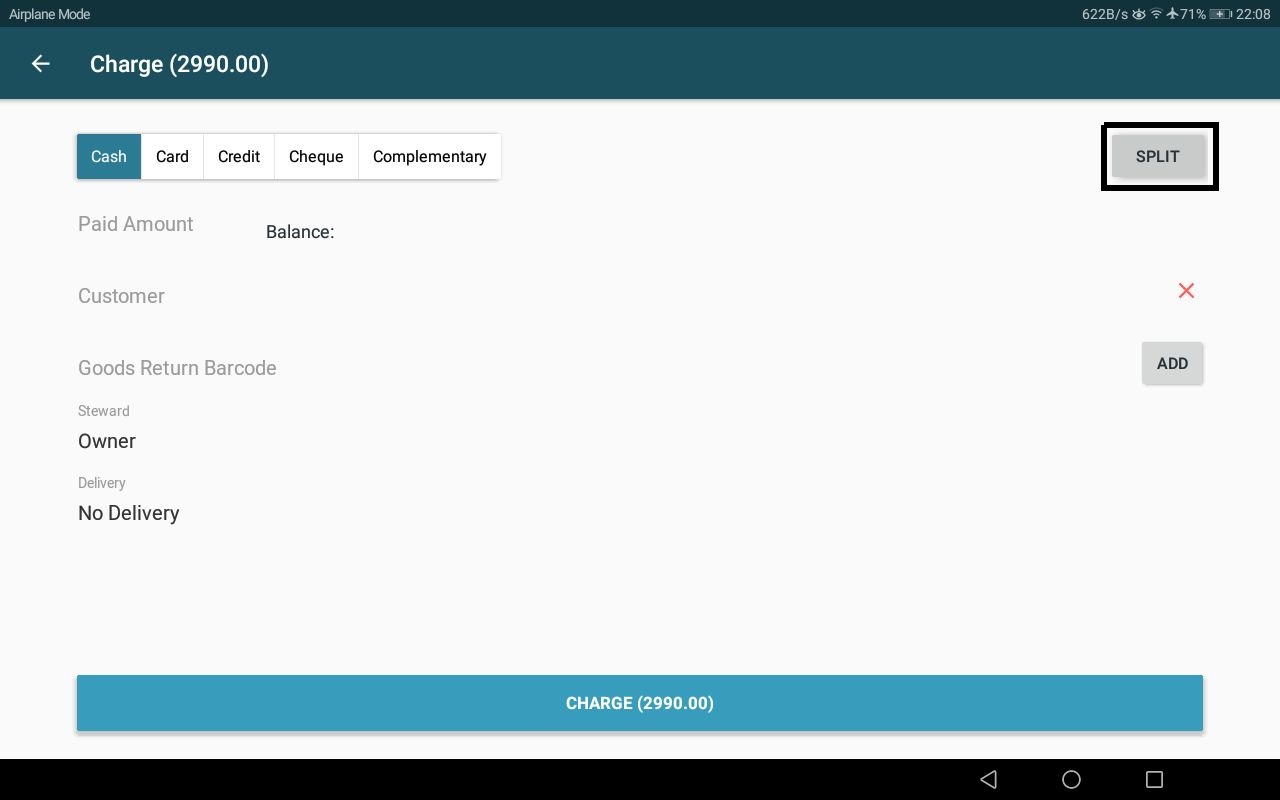
Then a new screen will pop up asking the user to enter the payment methods and amount as shown in the below picture. The plus icon can be used to add more options to the split.
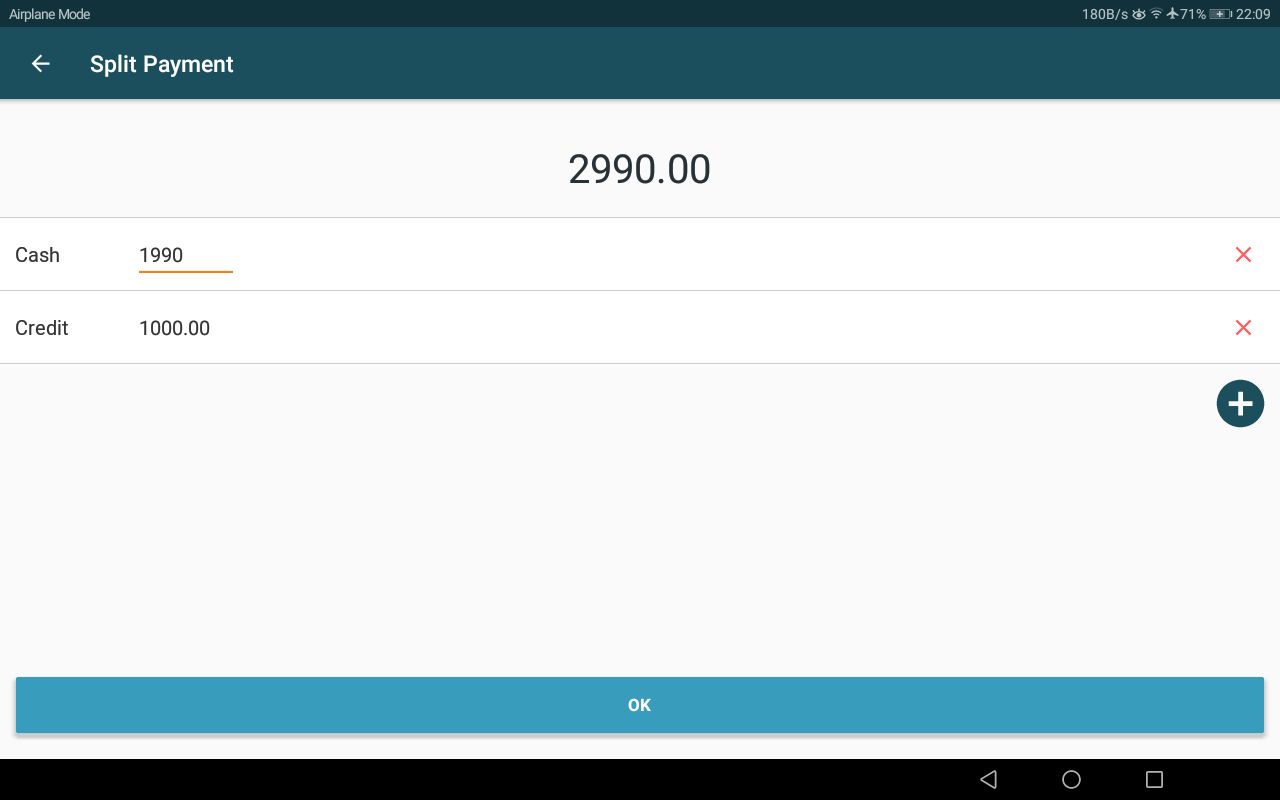
Same payment method can be selected multiple times with different details (card type, reference, check details). When the user clicks ok, control will be returned to the payments screen and the rest of the process is the same as other payment options. Customer field is optional if the split contains credit / check / complementary payments.
Split Payment selection will be shown in the payment screen as below.

Once the charge button in charge screen is clicked, the user will be redirected to the "payment confirmed" screen. Order and bill printing happens as described under the above topic payment flow. Cash drawer will only be opened if the split payment list contains a cash portion.

Bill paid with a split payment: