View Inventory from App
Associated Permission: Manage Inventory
POS App -> Side Nav -> Inventory
Locating Inventory Screen:
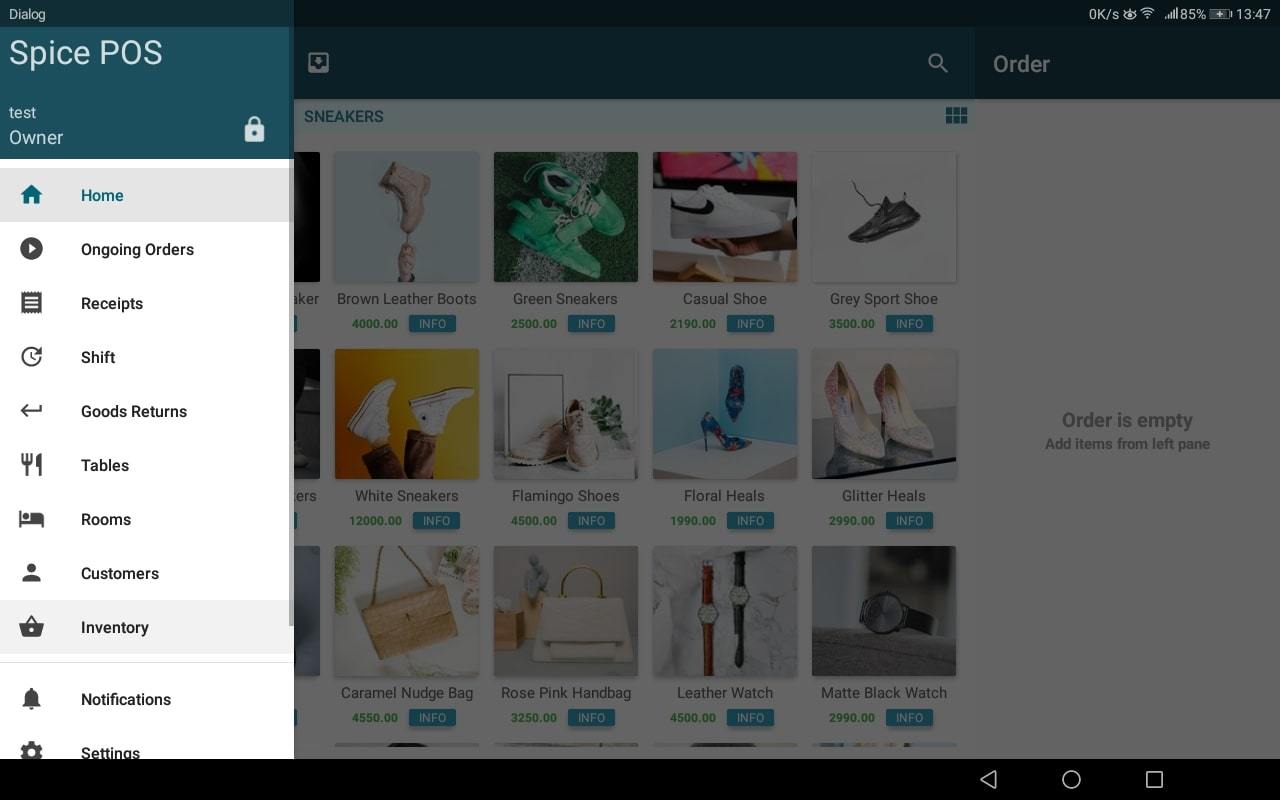
Inventory Screen:
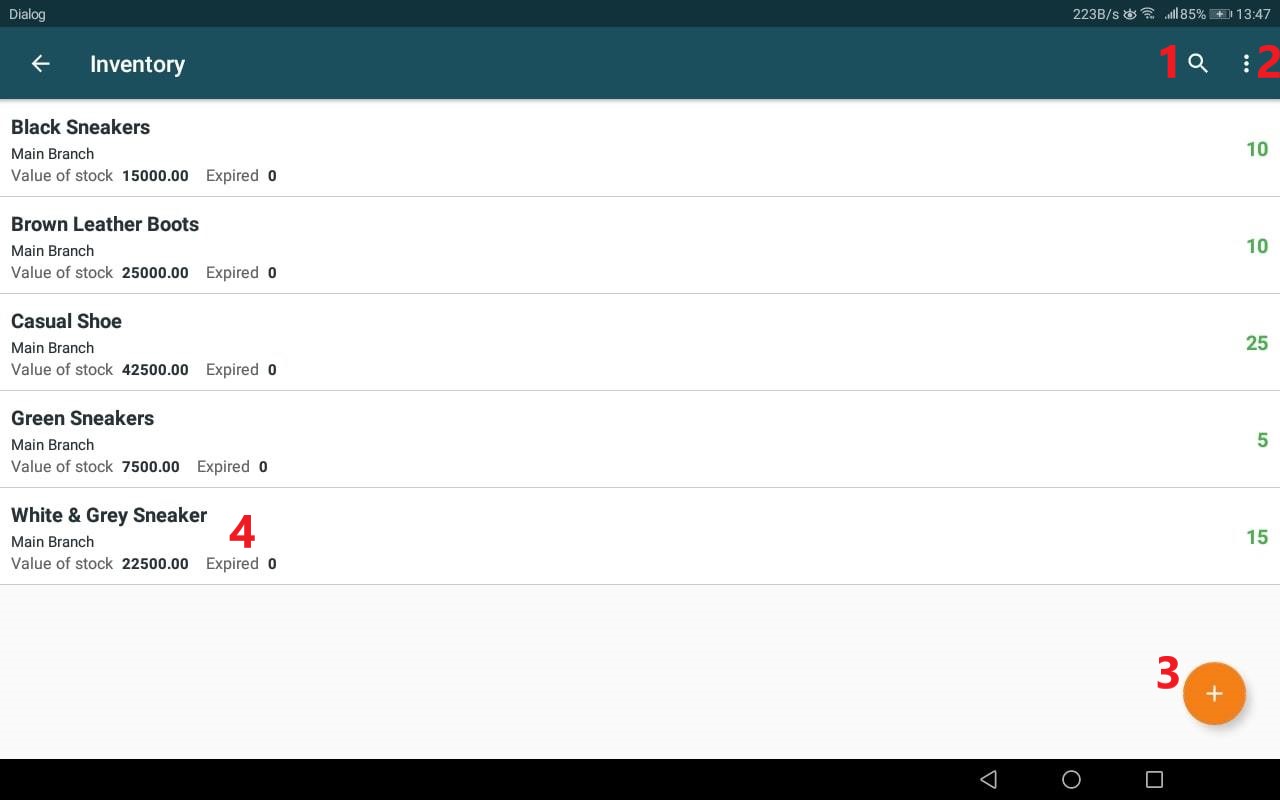
| Number | Field Name | Description |
|---|---|---|
| 1 | Search Button | Search Inventory list by Item name. |
| 2 | Options Menu | Stock Deductions, Label Printing, Printing Stock Snapshot. |
| 3 | Add Inventory | Add Inventory to the system (if required add new Item on Inventory Add) |
| 4 | Item Details | Item Name, Branch, Stock Value and Expired Quantity in Order. |
The Inventory Screen will have Inventory Items listed in alphabetical order. The items listed here are chosen according to the following criteria:
- An Item should have the “Track Inventory” flag set YES.
- An Item should have had any Inventory Credit or Debit. (Items which didn’t have any stock movements in the past are not displayed here to minimize clutter)
Options Menu:
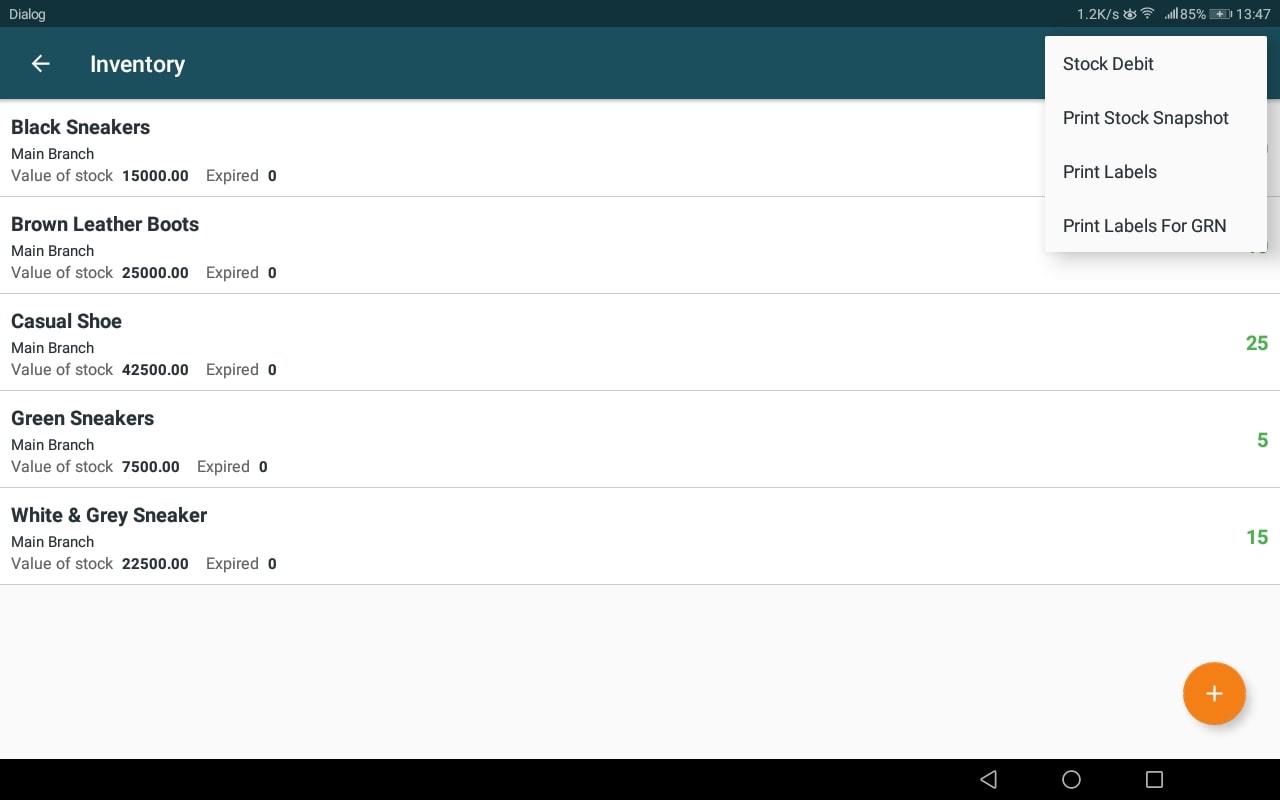
These Options will be described in detail in the upcomming topics.
