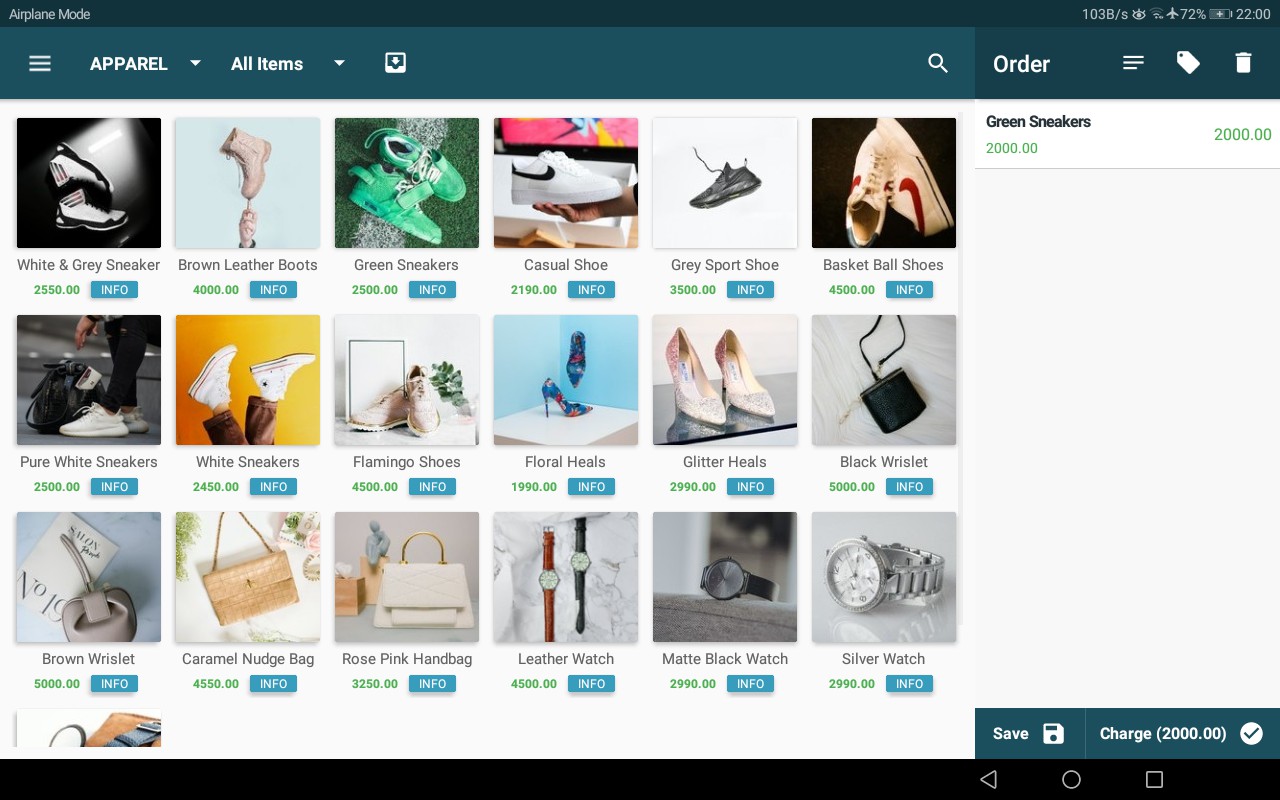Change Item Price at Sale
Associated permission: Change price at sale
In case the user wants to customize the price of the item, the user can simply click the $ icon appear after sliding the item row in the order pane to the left. Once the user clicks the set price option a pop up will show to enter the desired price of the single item. Users can simply enter the price and click okay to place the order.
If multiples of an item is selected to an order, price change will also be multiplied. In the below picture you can see that as the price changed to 300 from 200, the app has set the new price 300. For 2 items of the same it shows 600.
Select set price option:
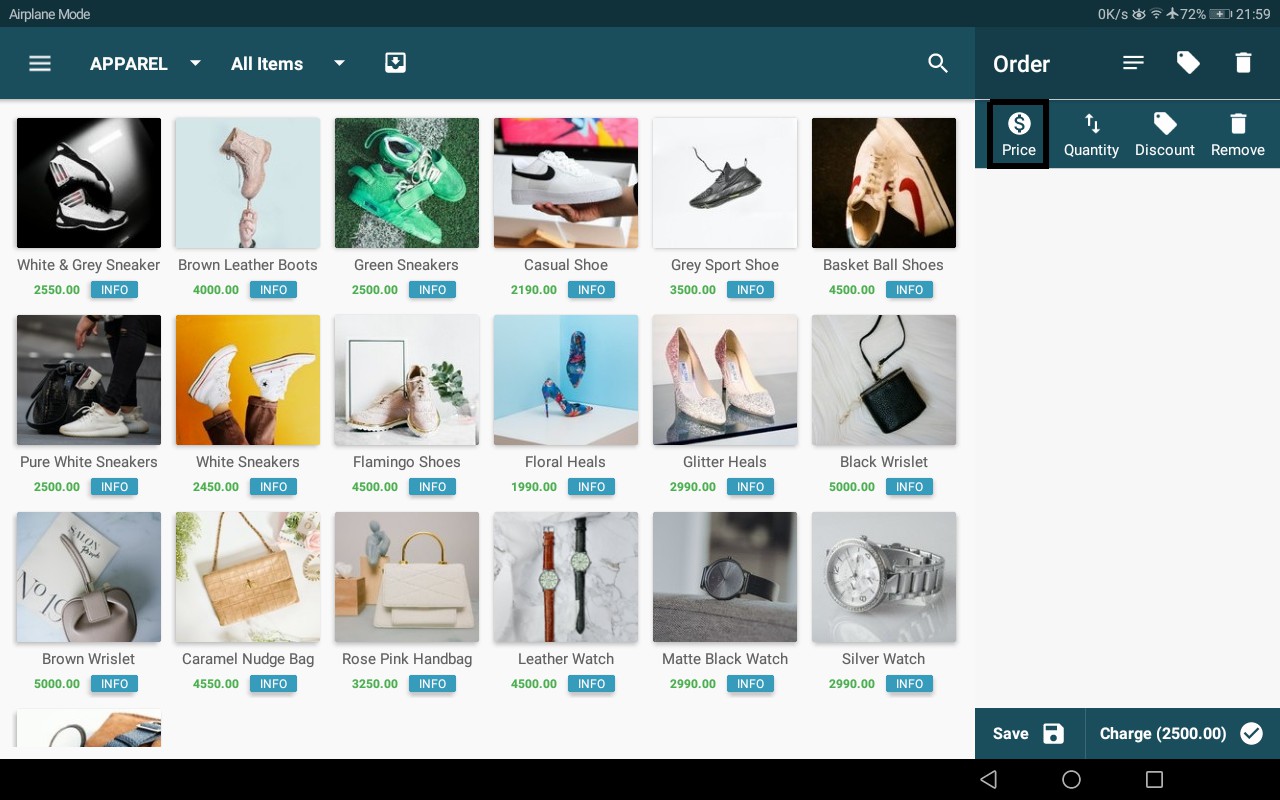
Set price action can also be performed through selecting the set price option from item options menu as shown below.
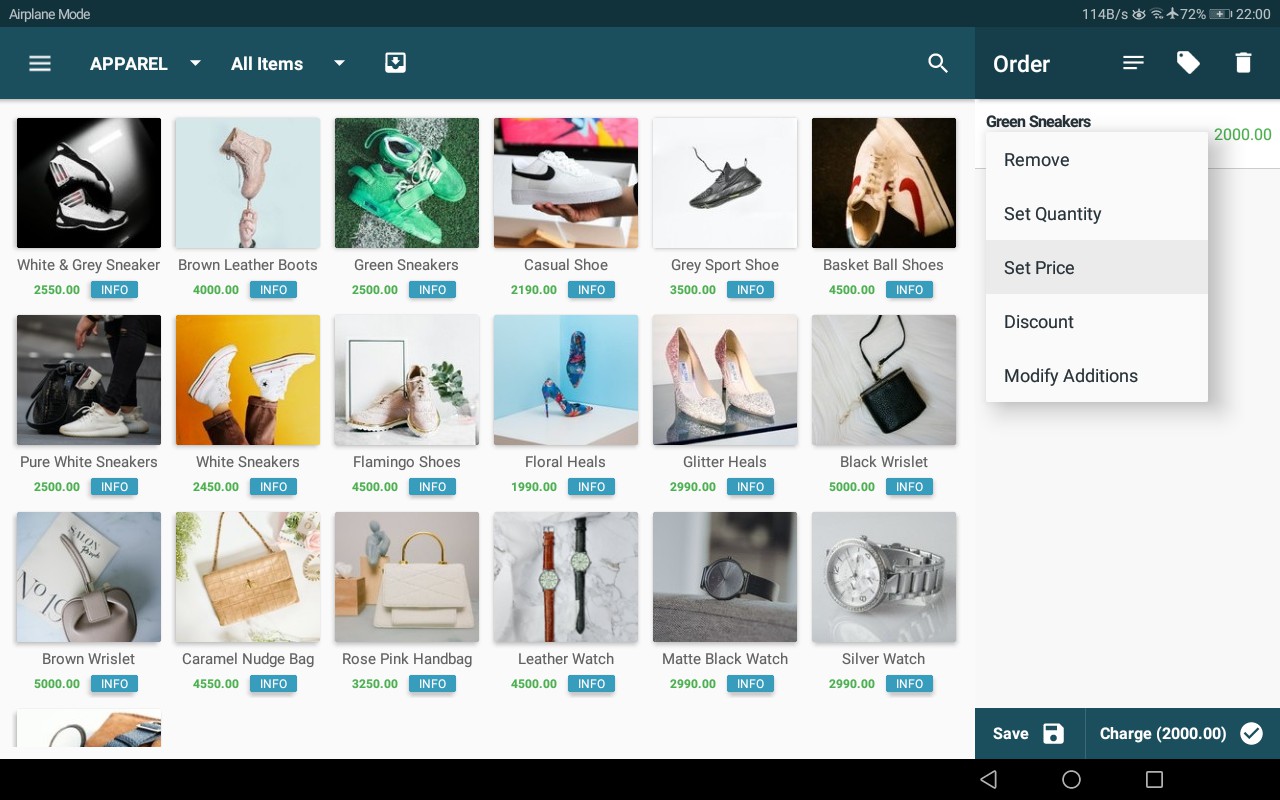
Enter new price:

Price changed: