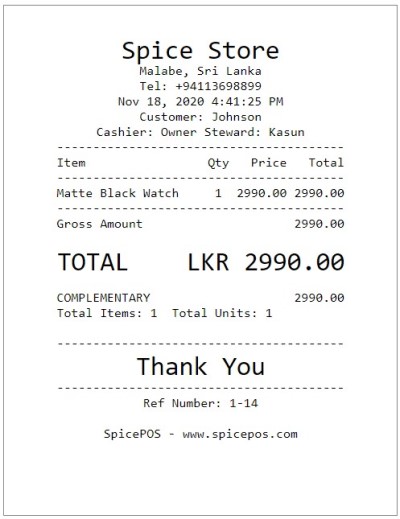Complementary Payments
Once the order taking is done, then the user can proceed to billing. There are two paths to proceed to billing (charge screen).
- While the corresponding order is opened in home screen, click charge button.
- While the ongoing orders screen is opened, click charge (tick) icon of the corresponding order.
To mark the bill as a free offer (or complementary), the user can simply click the complementary option and it will be highlighted in green. The user must add the customer for a complementary payment to proceed since the system must know for which customer the complementary bill is issued.
The specialty in a complementary payment is, the day's gross sale is increased by the bill value, inventory will be deducted. But the net sales won’t increase.
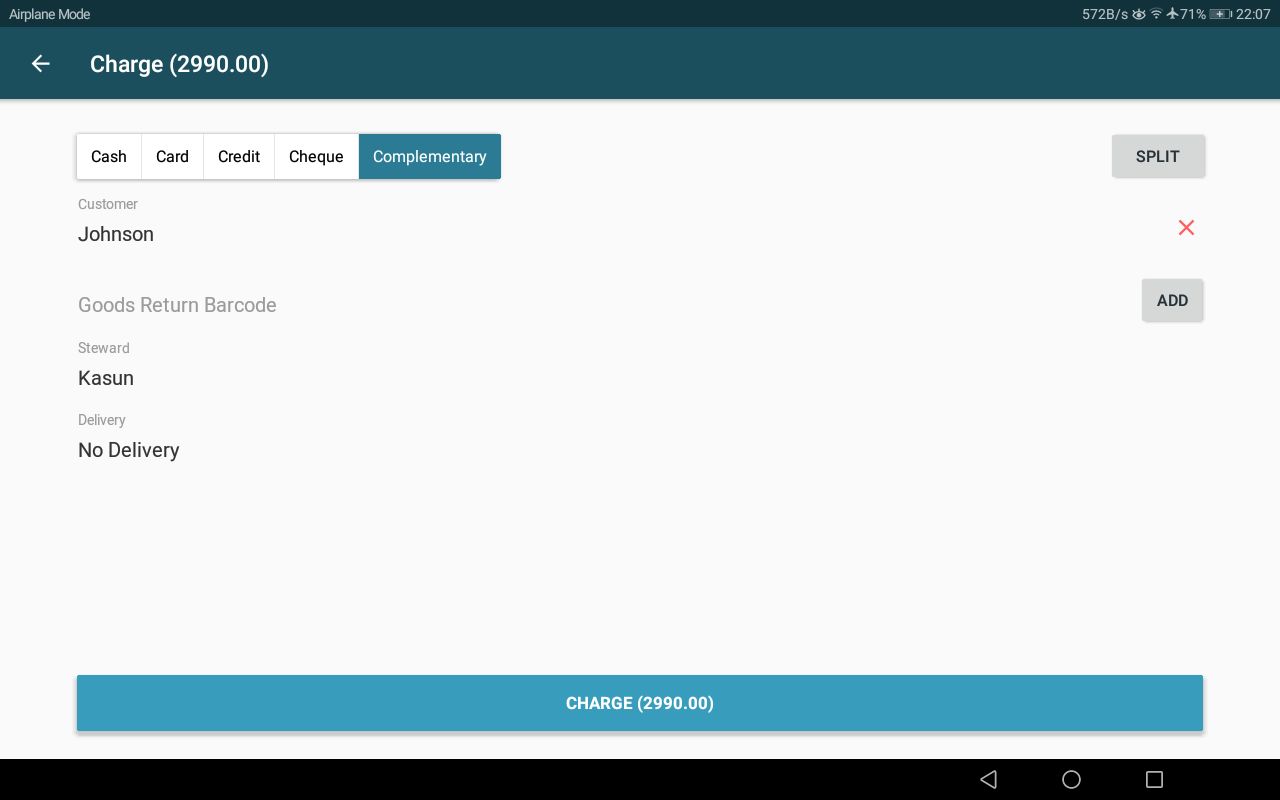
Once the charge button in charge screen is clicked, the user will be redirected to the "payment confirmed" screen. Order and bill printing happens as described under the above topic payment flow. Cash drawer will not be automatically opened for complementary bills.
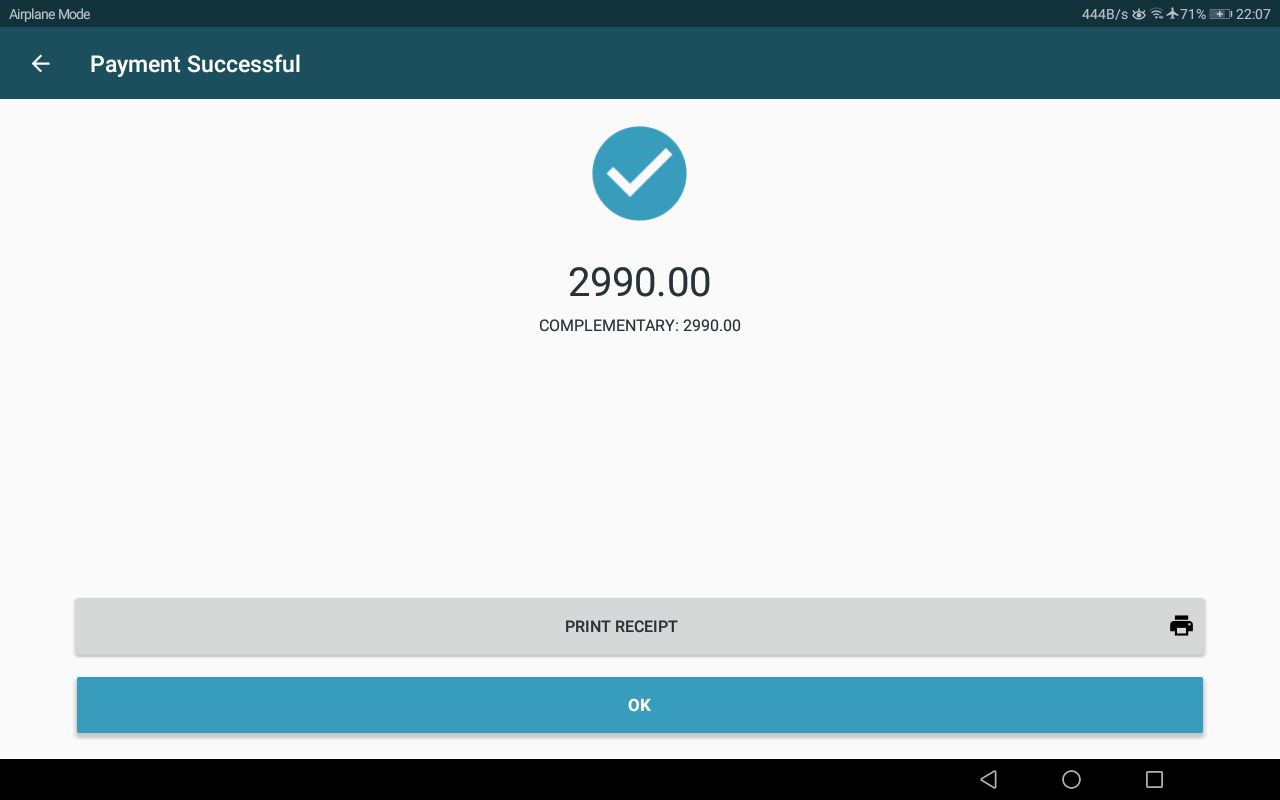
Bill paid as complementary: