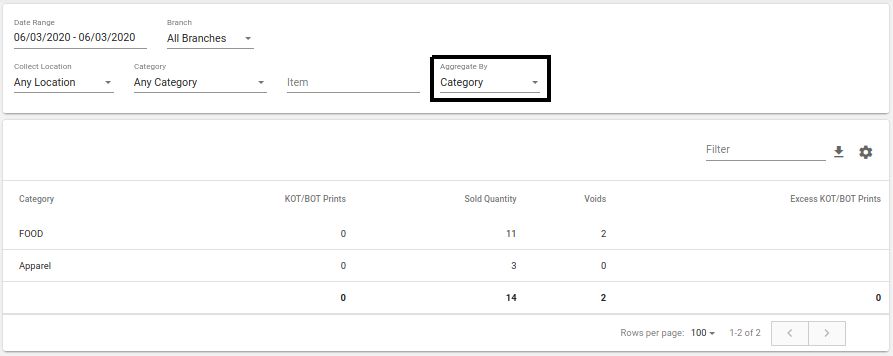KOT/BOT Report
Locatings KOT/BOT Report Screen
Back-Office -> Side Nav -> Sales Management -> KOT/BOT Report
| Locating KOT/BOT report screen | KOT/BOT report screen |
|---|---|
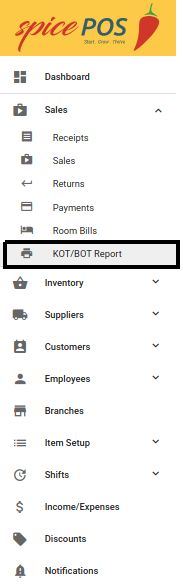 | 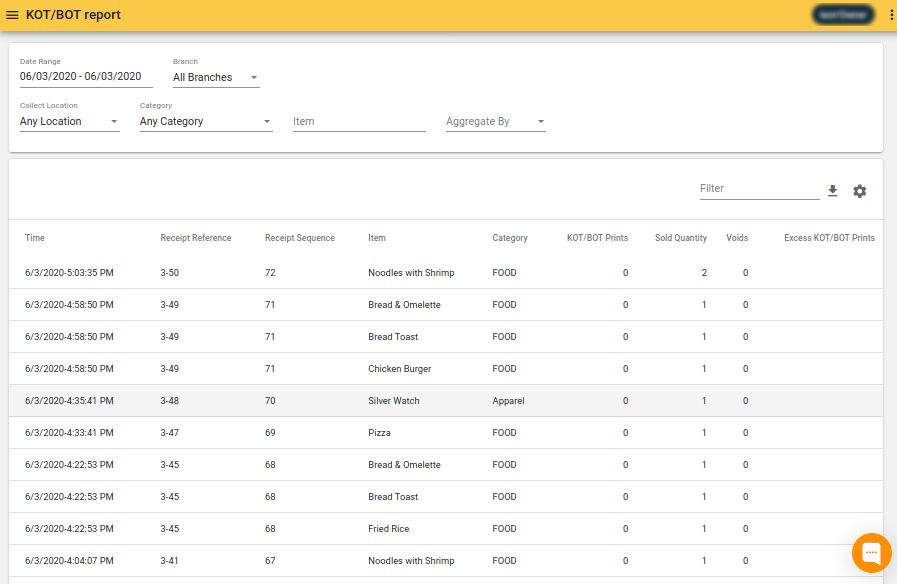 |
KOT/BOT Report Screen Sections
KOT/BOT report shows an entry for each entry in sales screen. But this screen shows additional details regarding KOT/BOT printing against those rows in sales screen.
Filters

| Number | Filter | Description |
|---|---|---|
| 1 | Date range | KOT/BOT entries within this date range will be filtered. |
| 2 | Branch | KOT/BOT entries of the branch specified here will be filtered out from the filter results of the above filter. |
| 3 | Collect location | used to filter out KOT/BOT entries belonging to a particular kitchen or bar station. Only applicable for restaurants. |
| 4 | Category | filter out KOT/BOT entries for a specific category. |
| 5 | Item | filter out KOT/BOT entries for a specific item. |
| 6 | Aggregate by | aggregate the filtered KOT/BOT entries by item/category. |
Similar to the sales screen, records in this screen can be aggregated by item or category.
KOT/BOT
This section shows filtered rows in a table view.
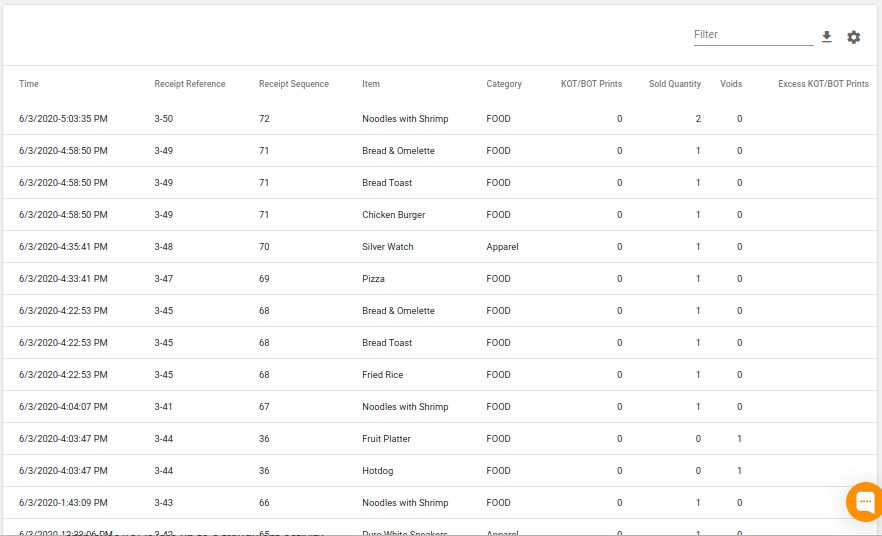
It's important for the user to check the two columns named voids and excess KOT/BOT prints.
Higher number of voids - need to check why large number of voids are happening. They can cause waste or may be some employee/(s) is/are up to a fraudulent activity.
Higher number in "excess KOT/BOT prints" - large number of order re prints happening. May be order printing is failing frequently or some employee/(s) is/are up to a fraudulent activity.
KOT/BOT by Item
Once the "aggregate by" filter set to "item", KOT/BOT records aggregated by item for the selected filtration will be displayed in the table.
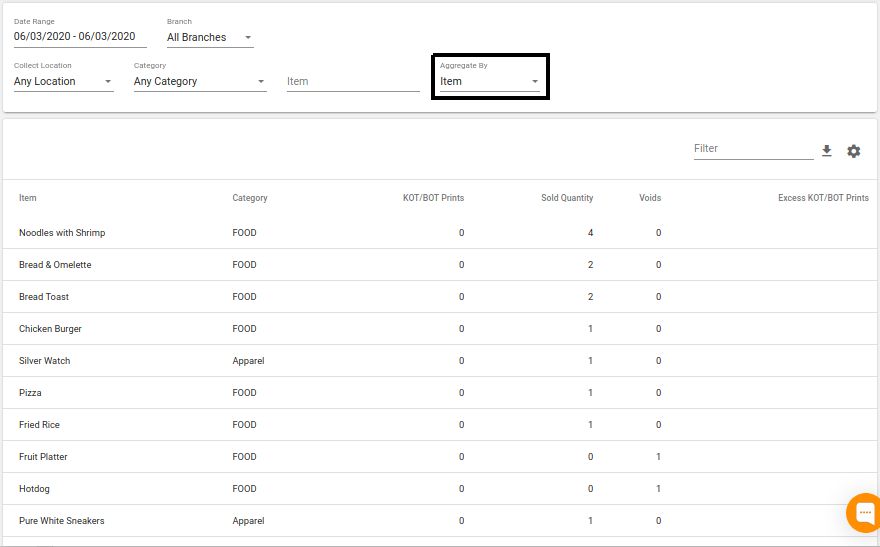
KOT/BOT by Category
Once the "aggregate by" filter set to "category", KOT/BOT records aggregated by category for the selected filtration will be displayed in the table.